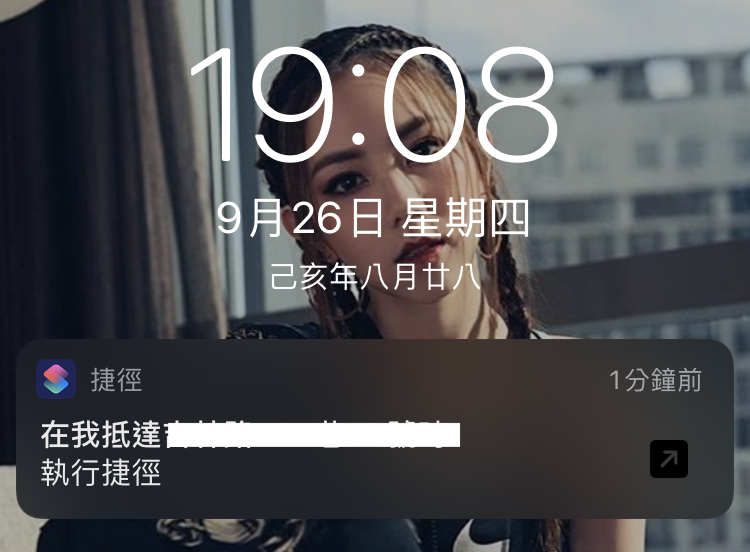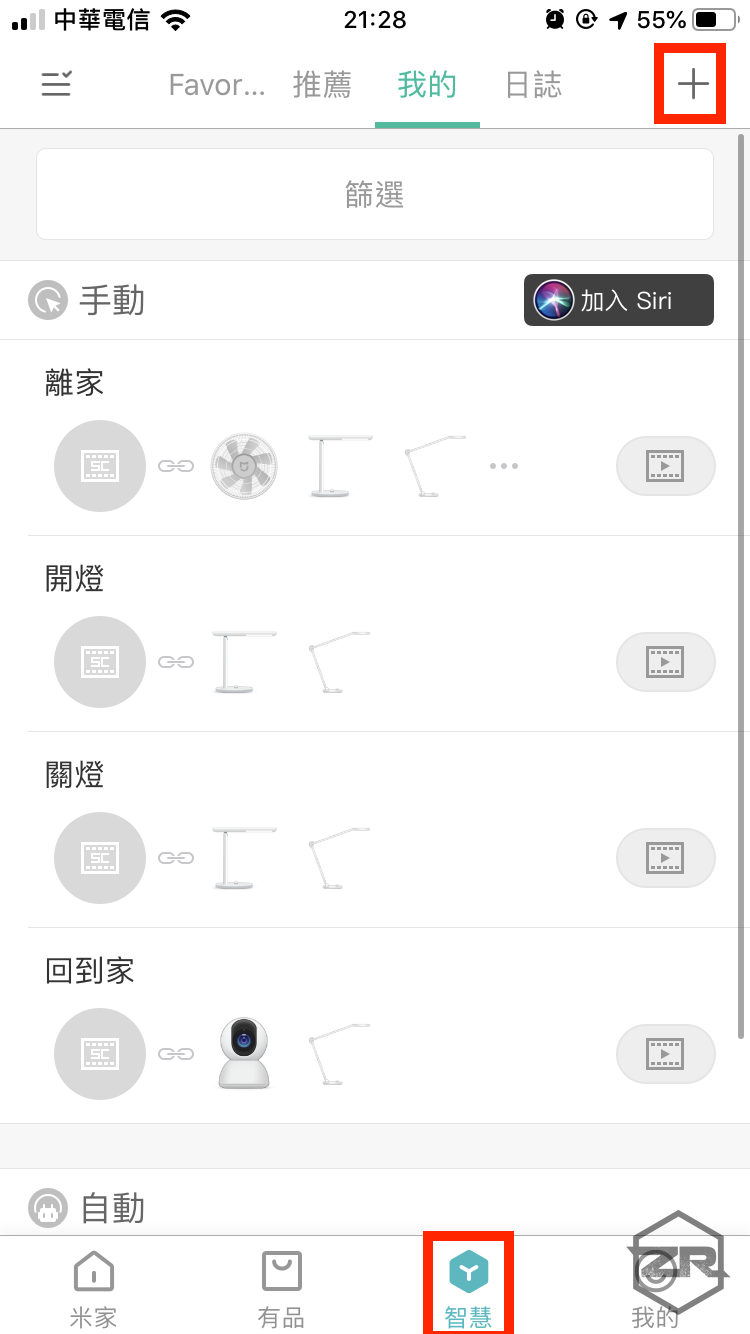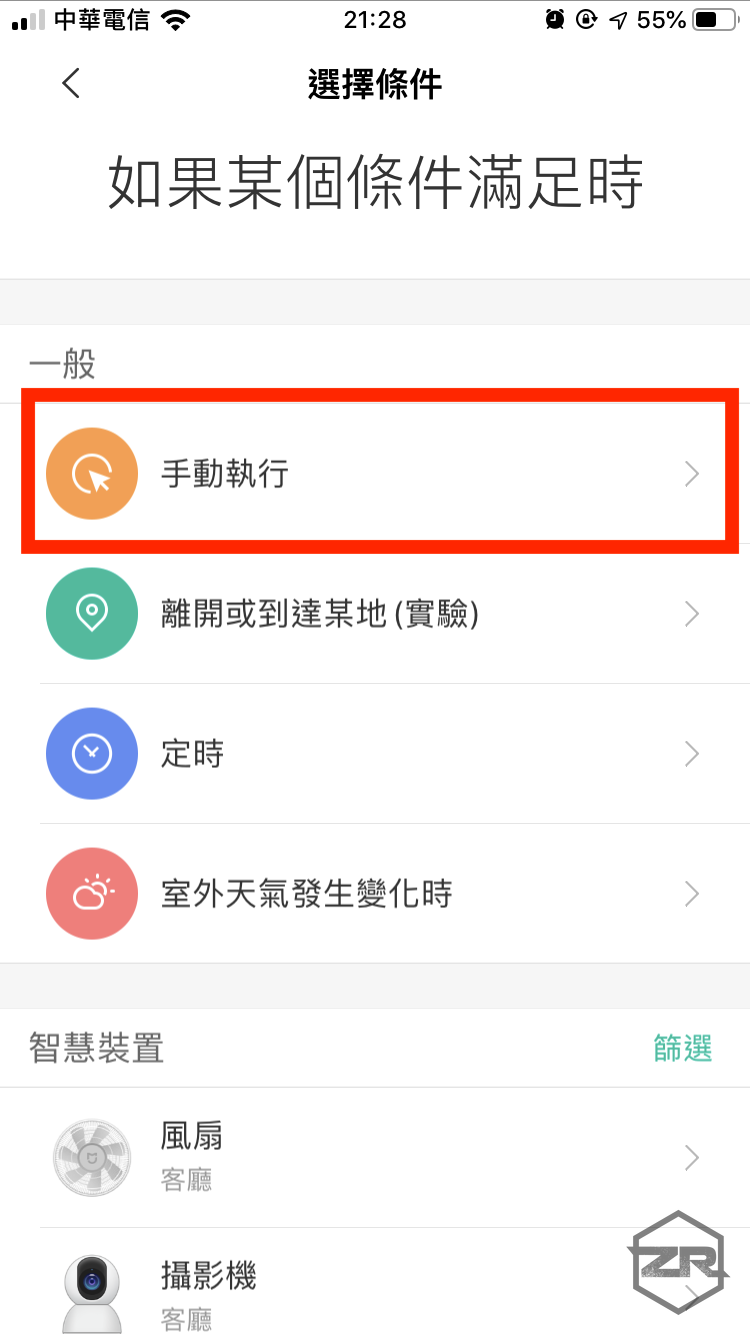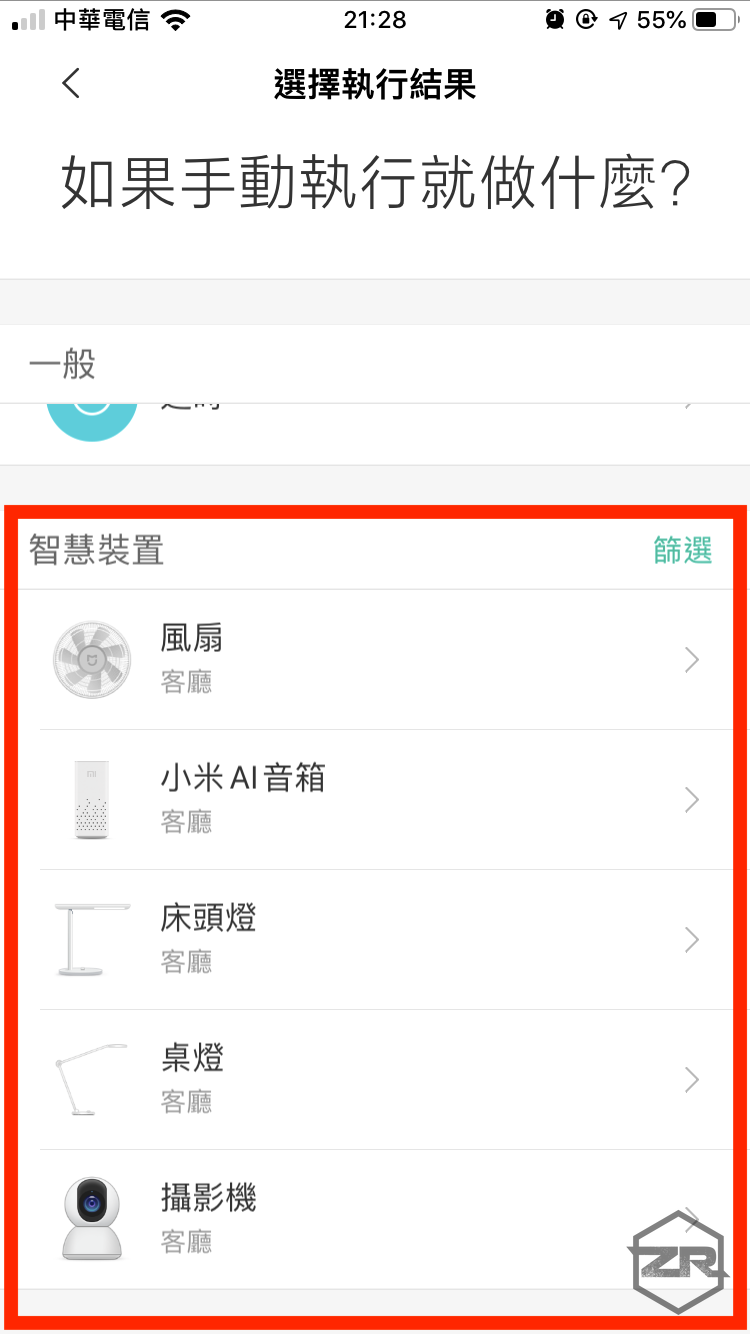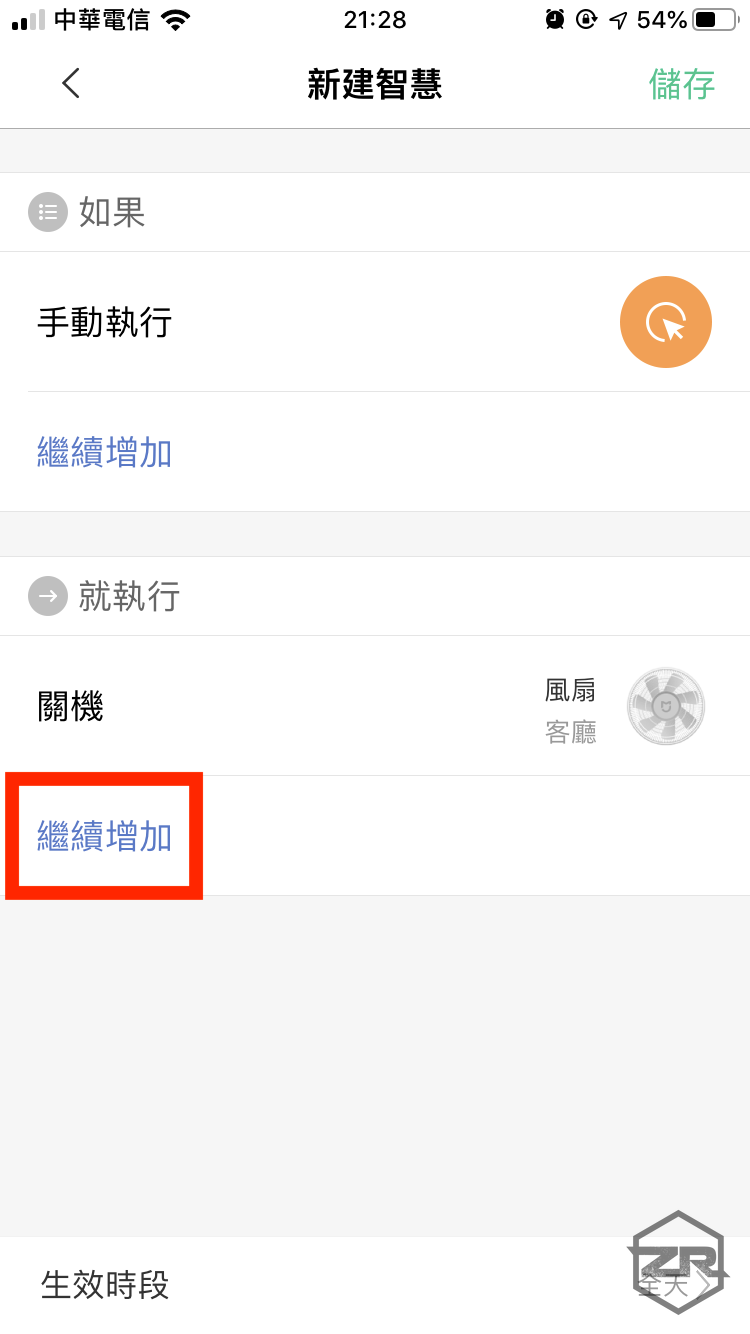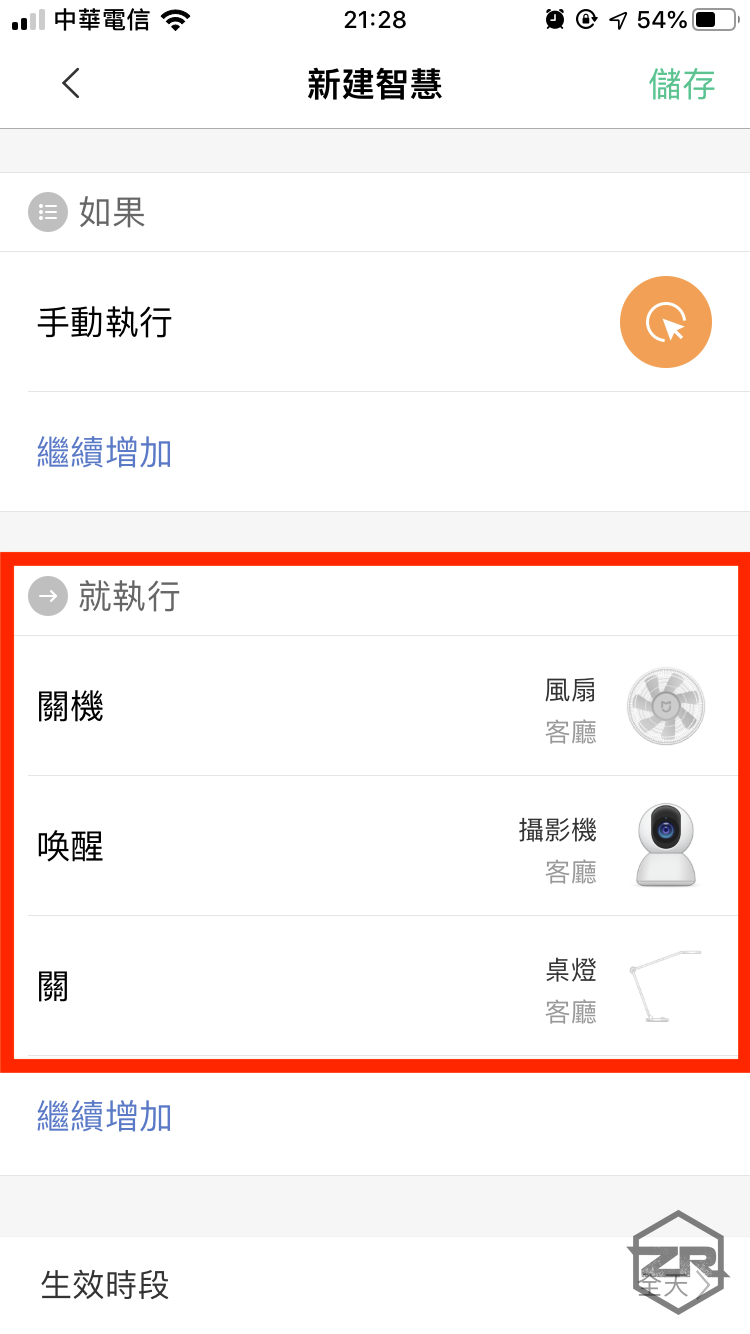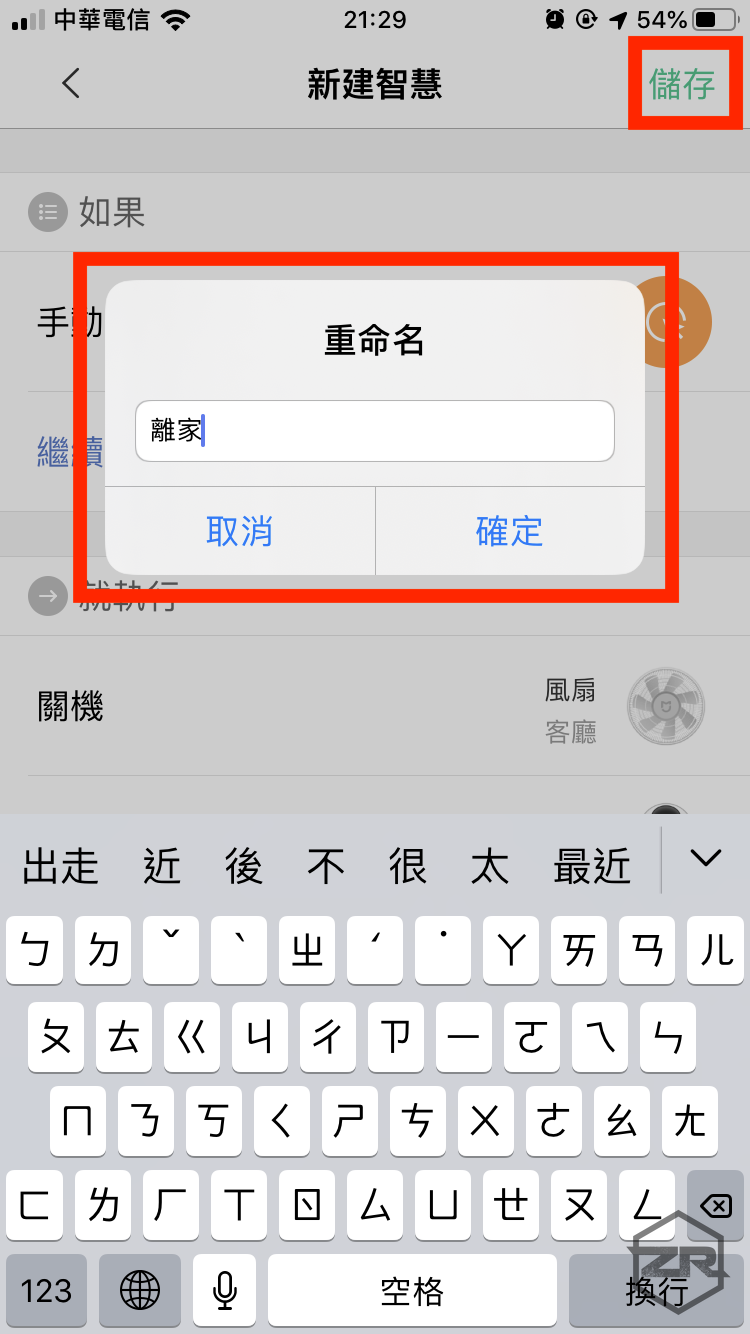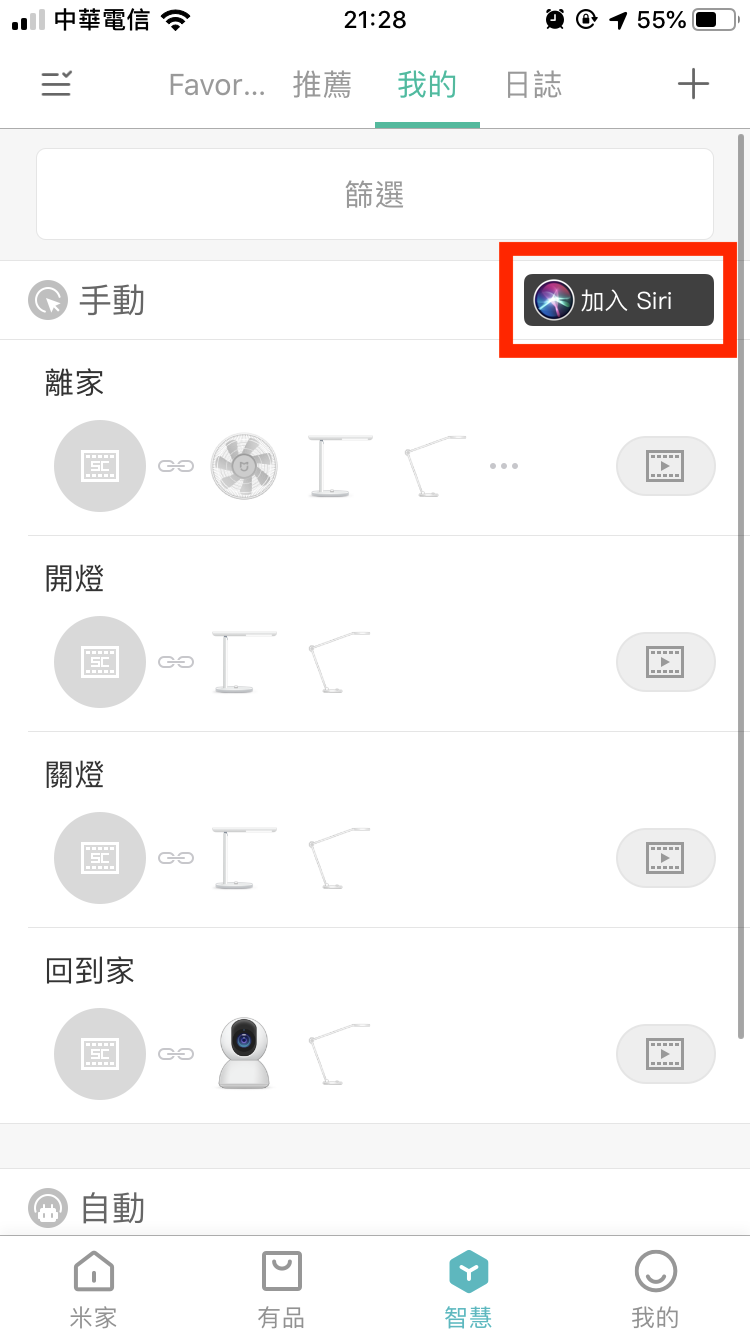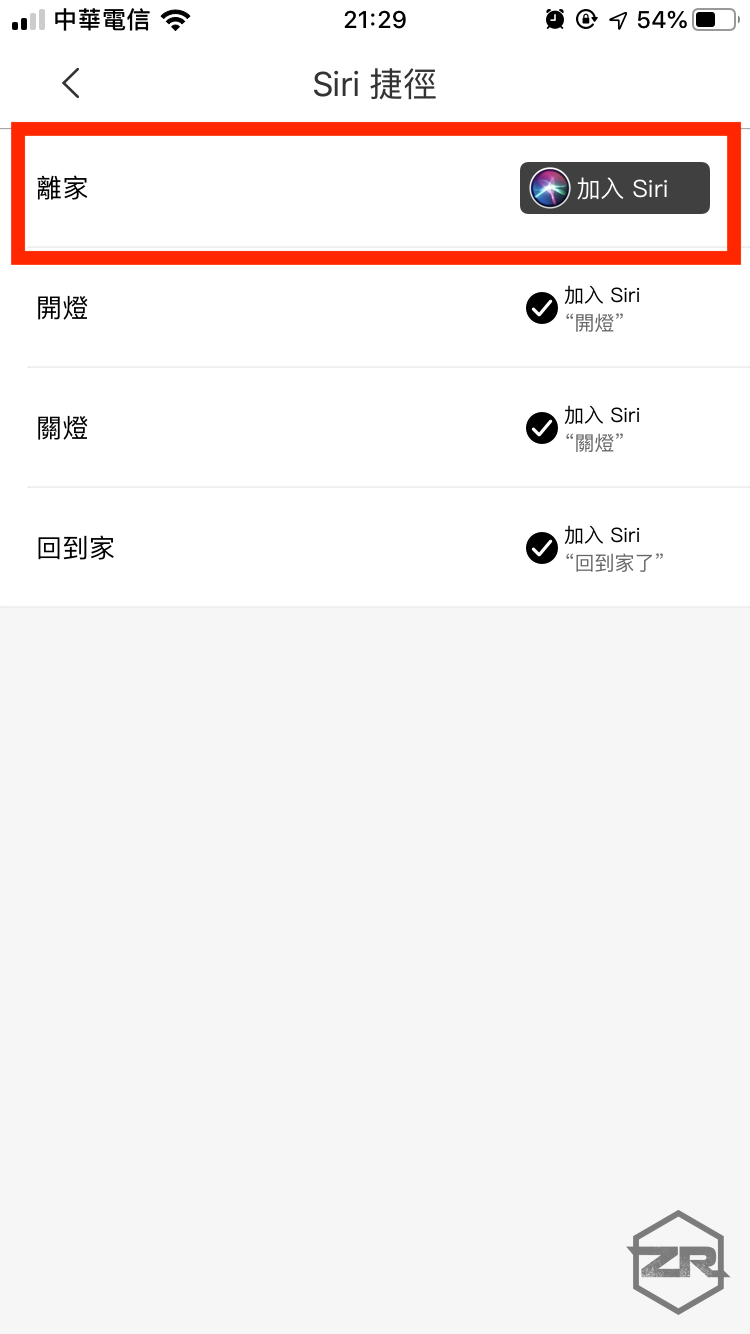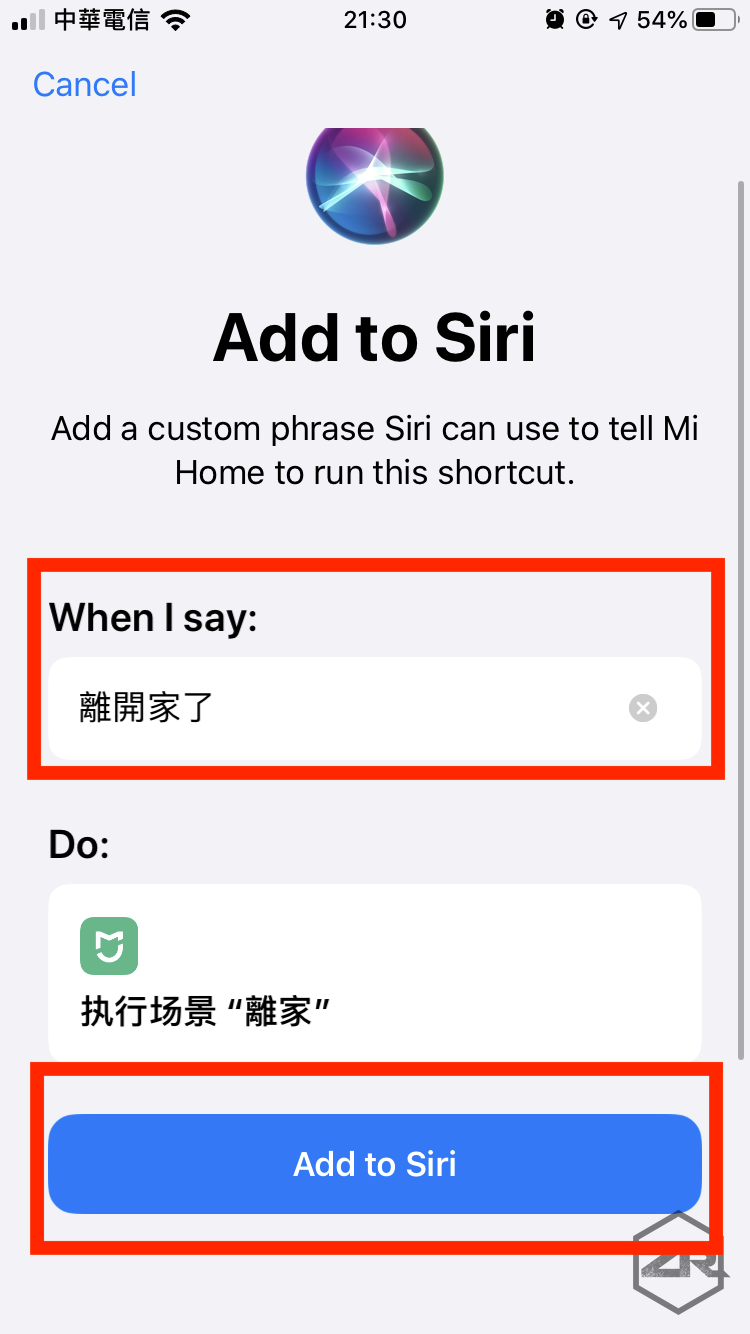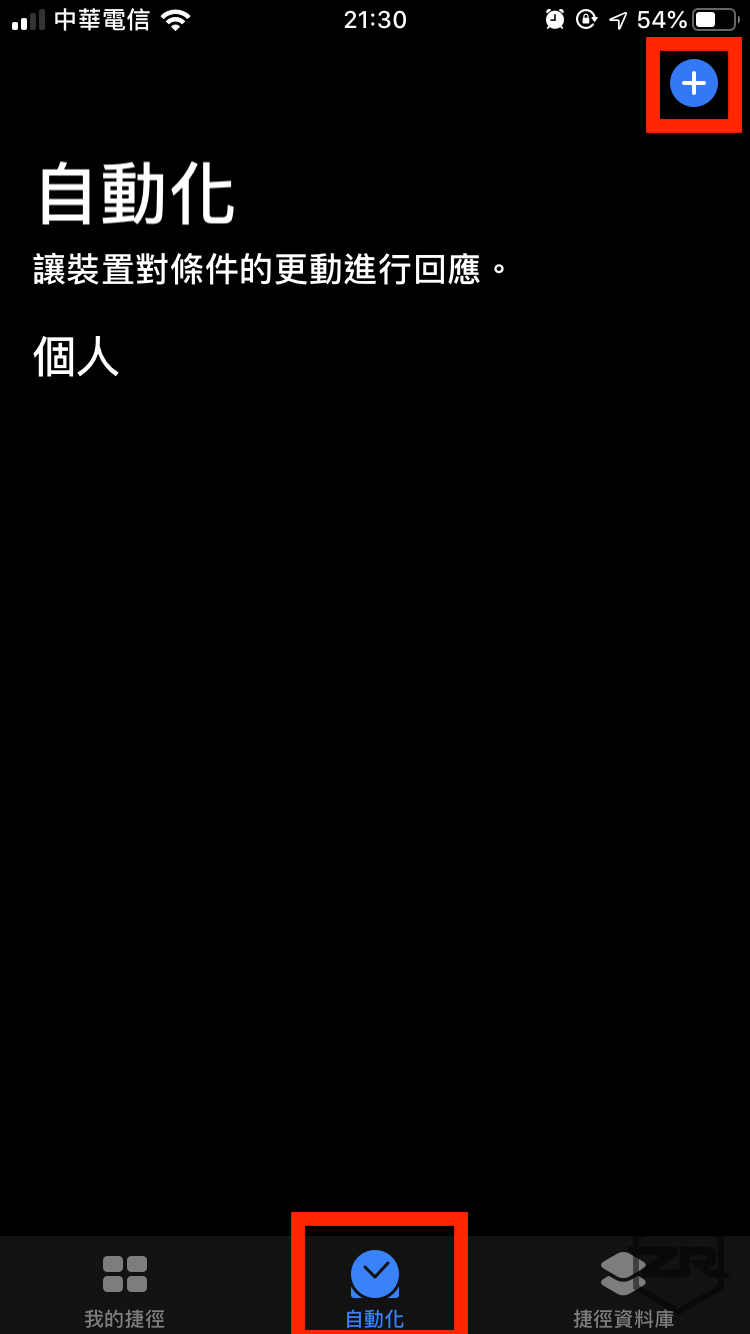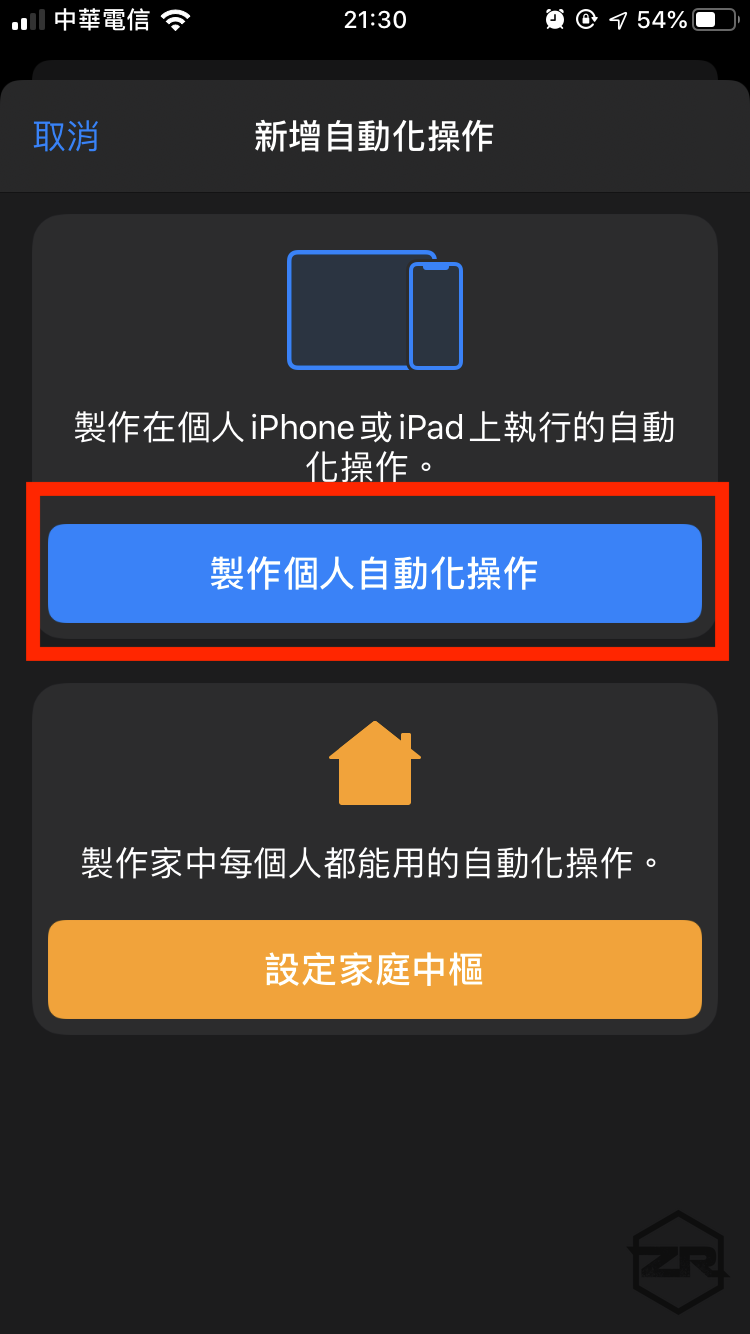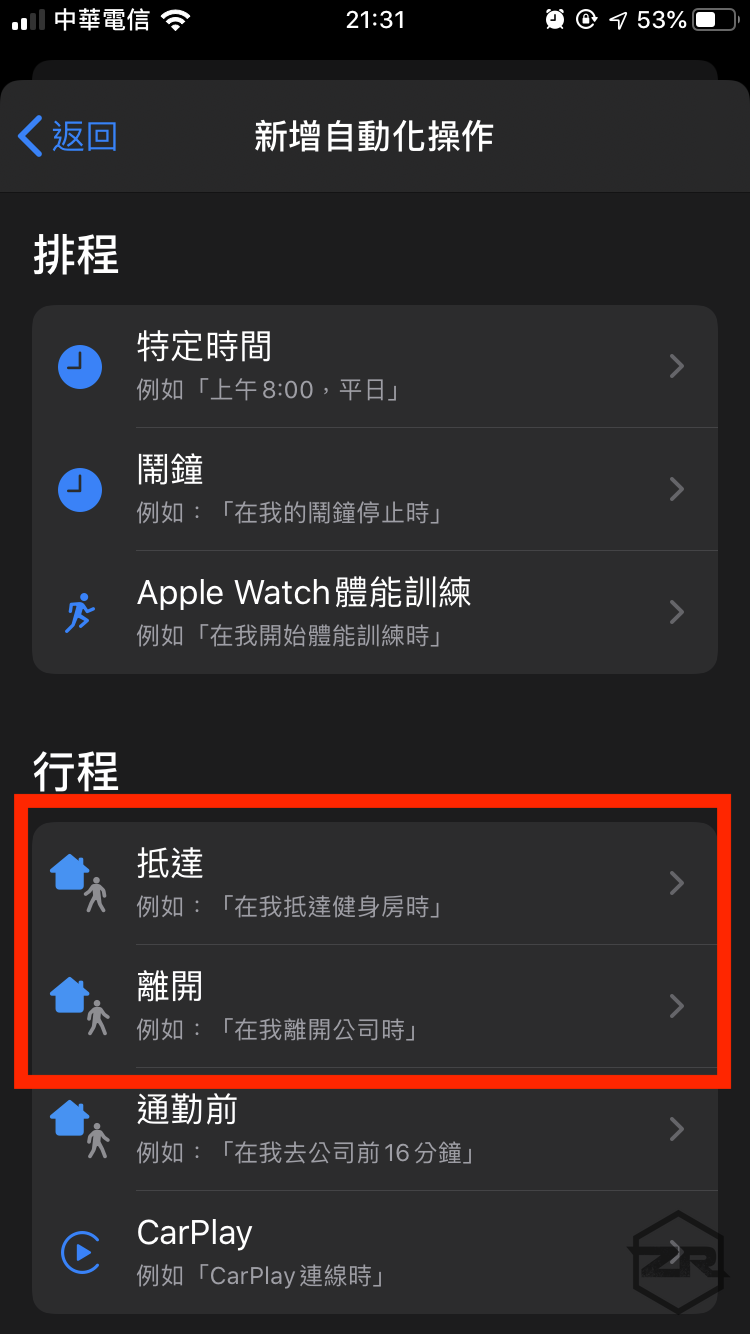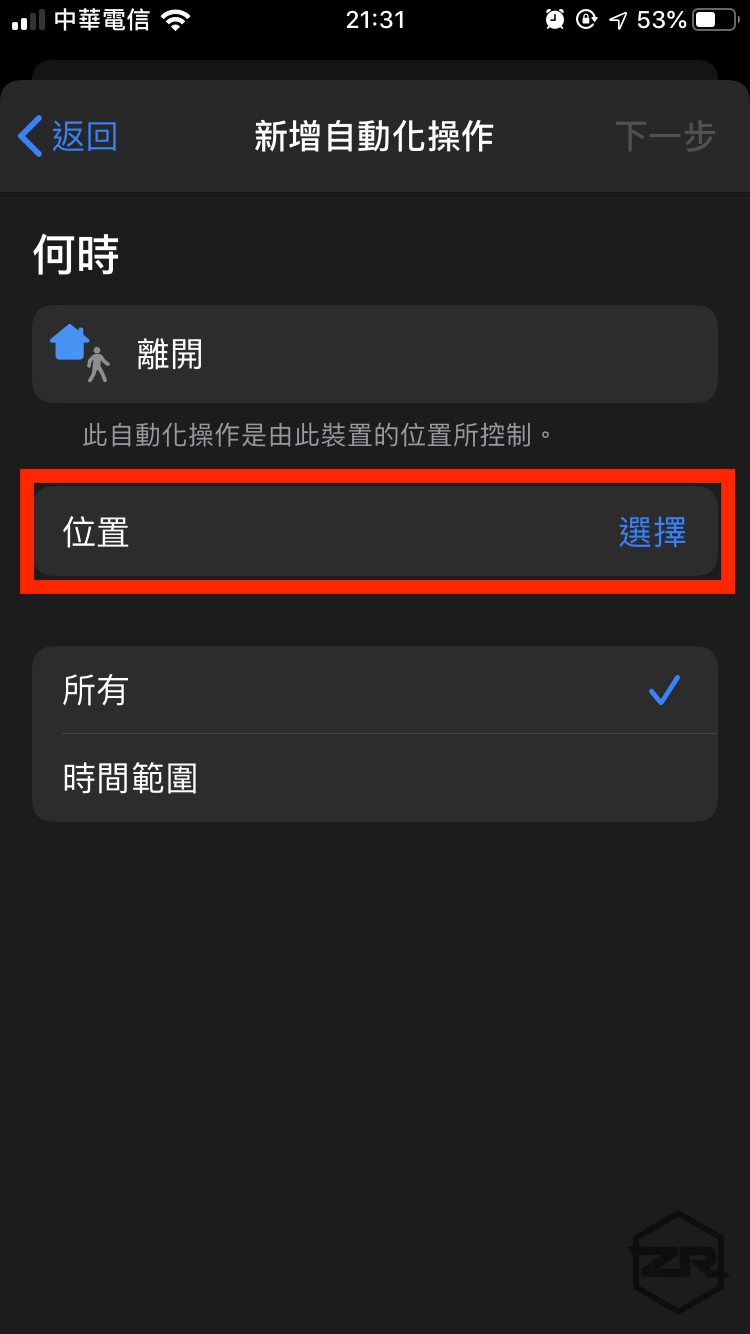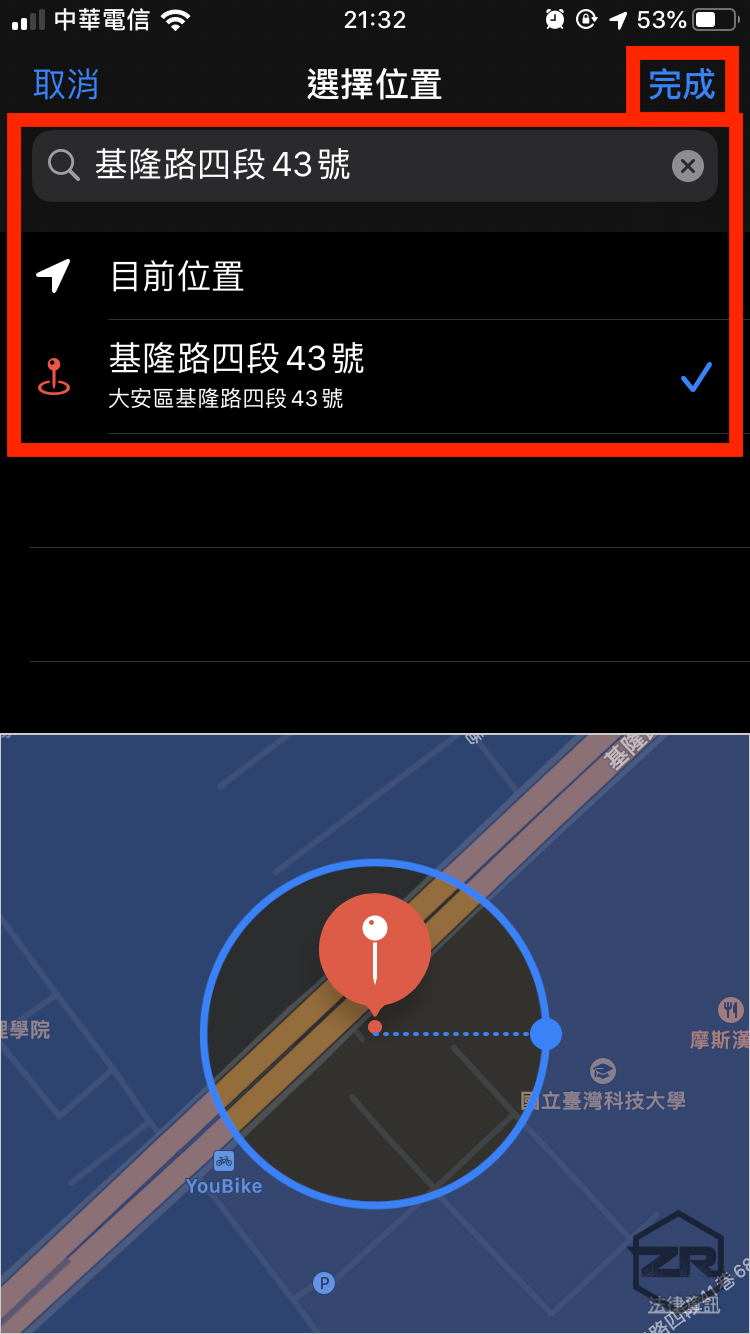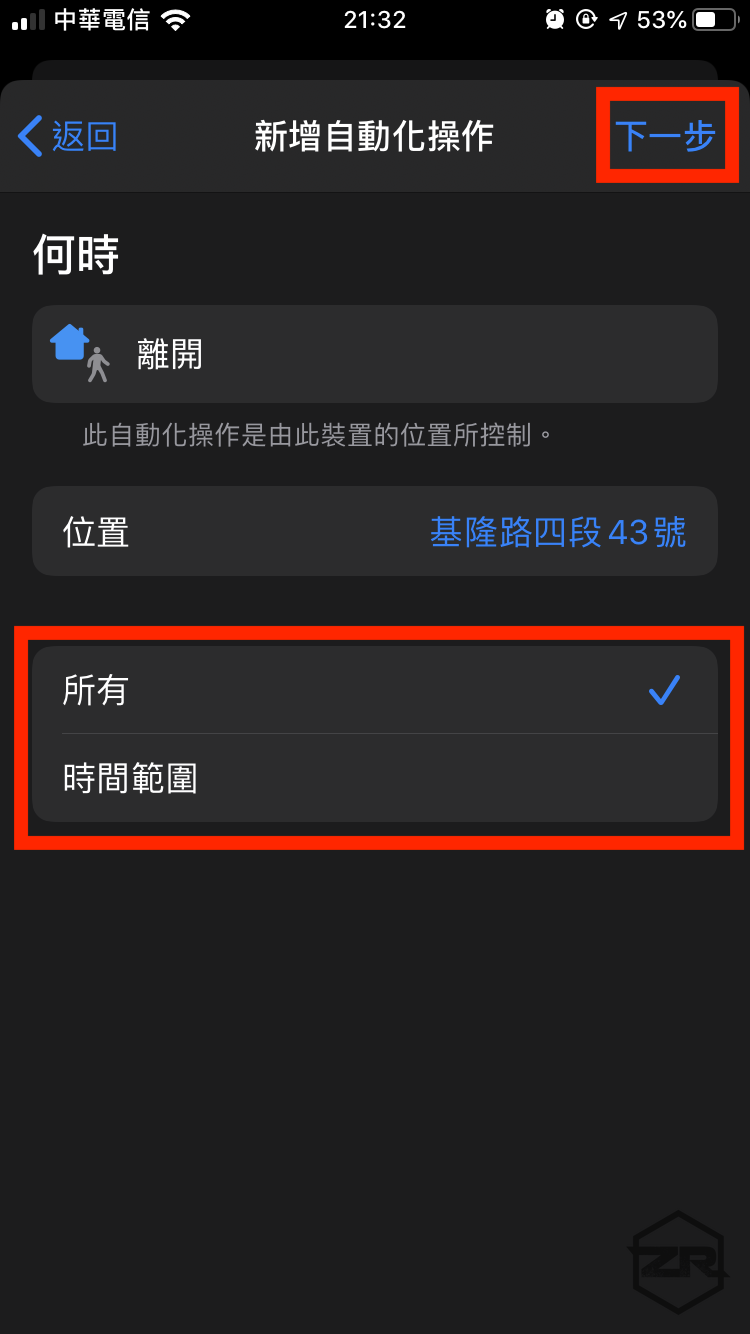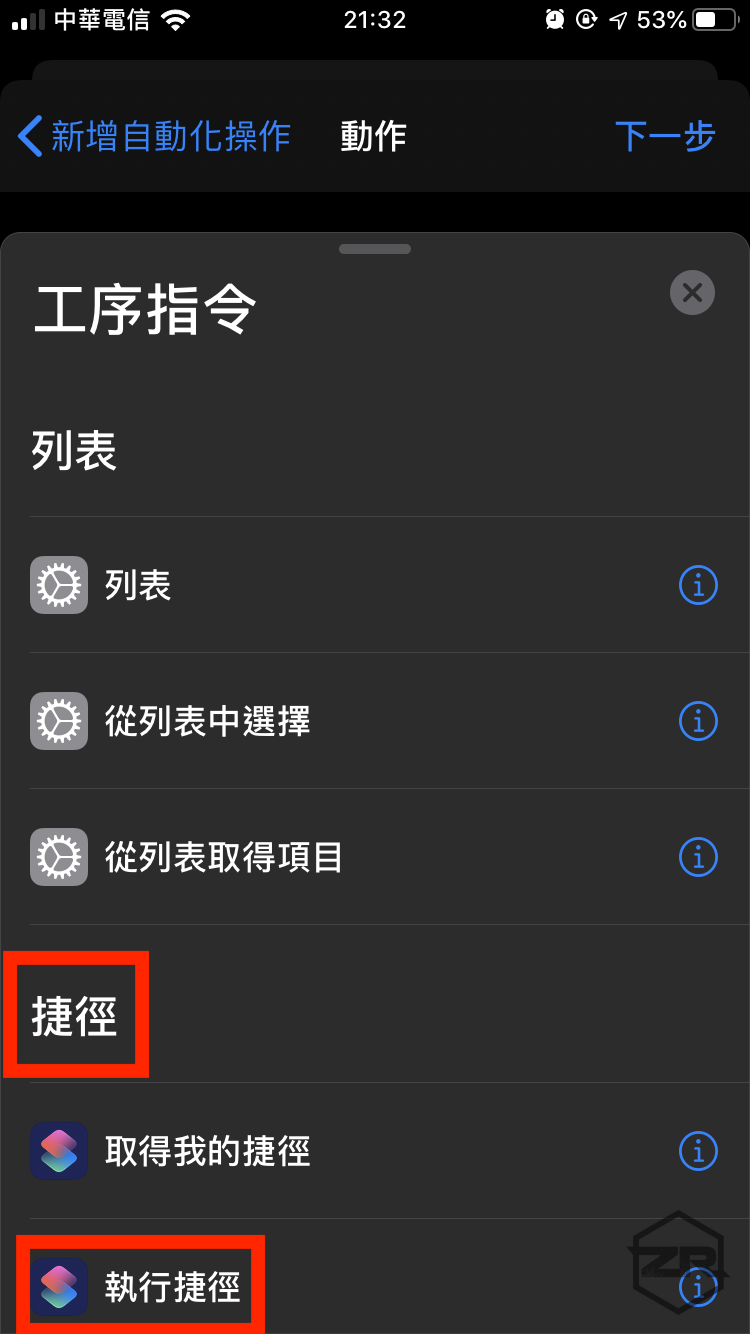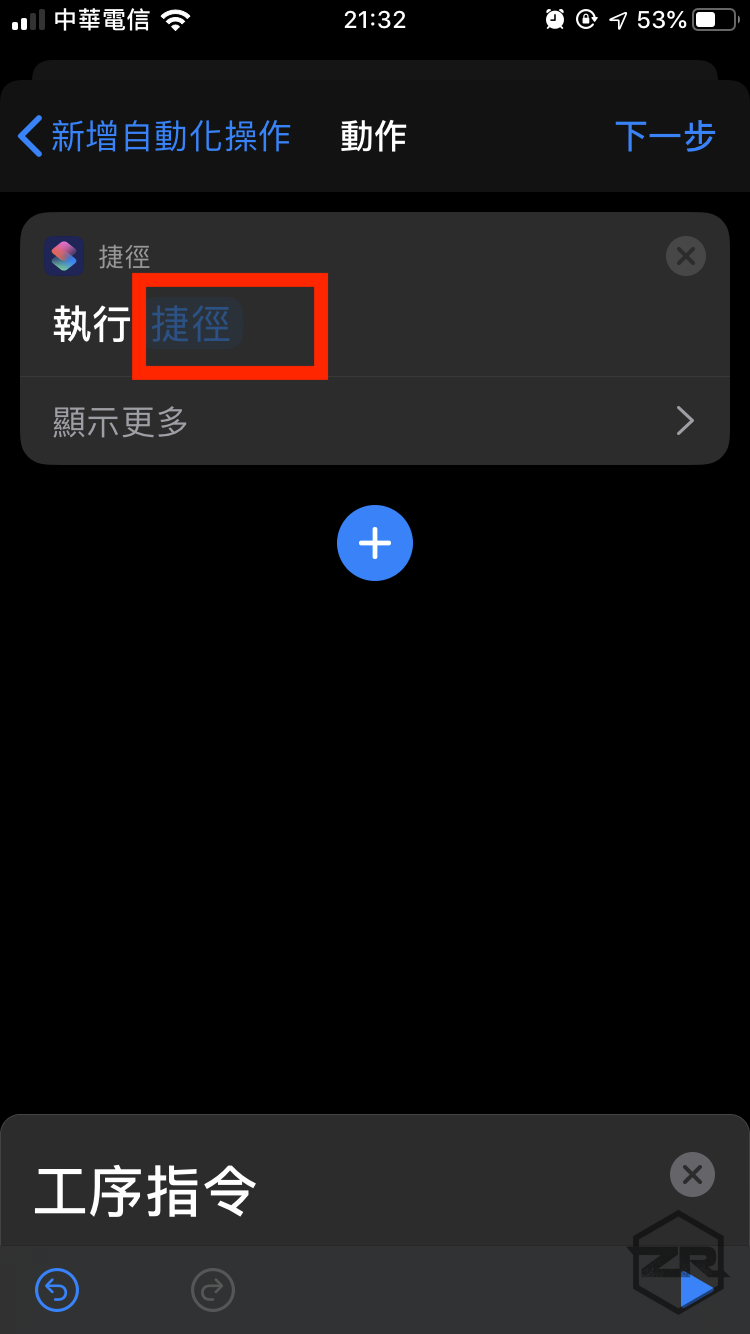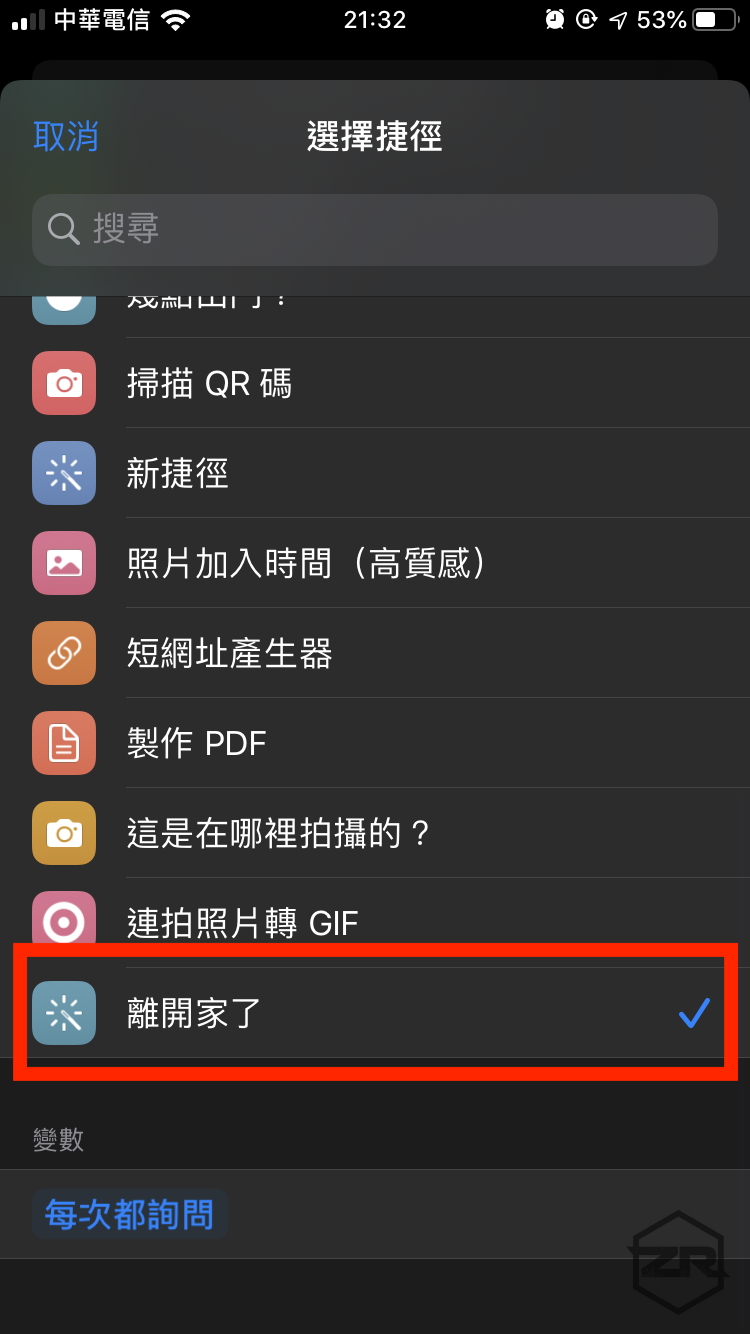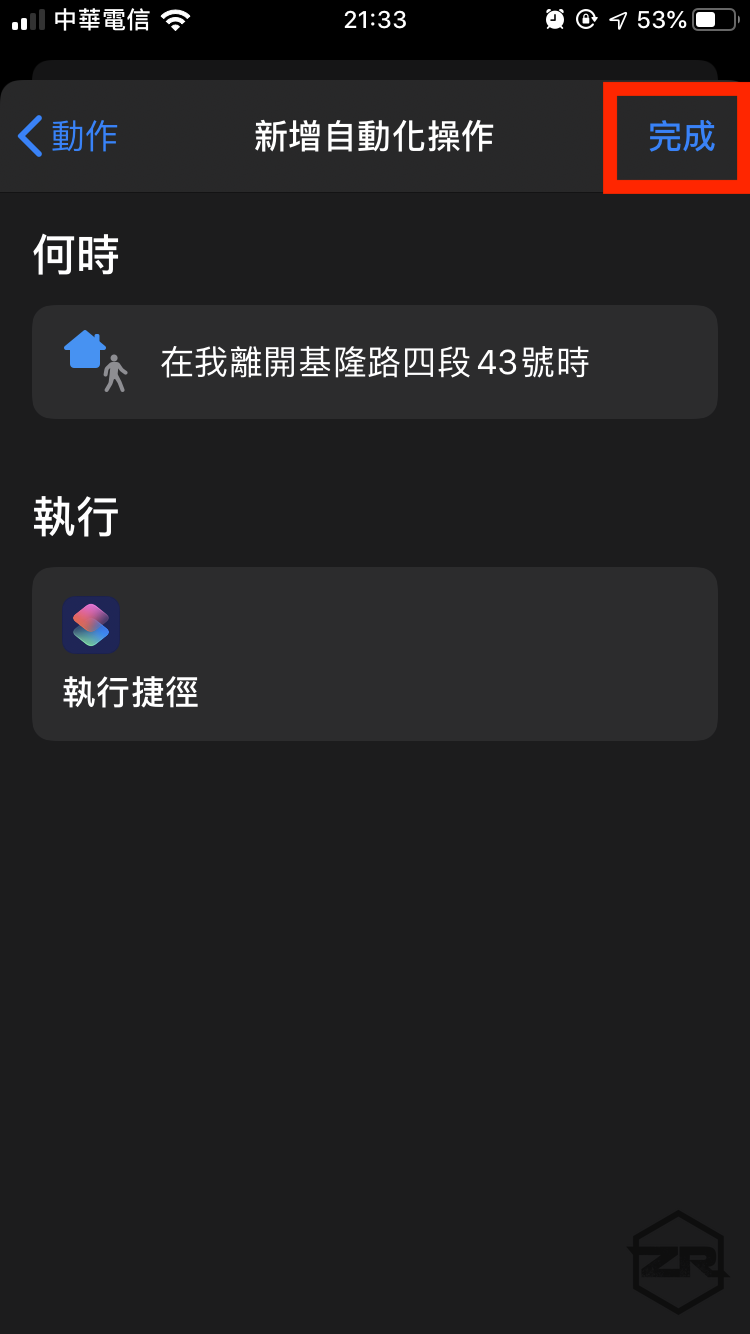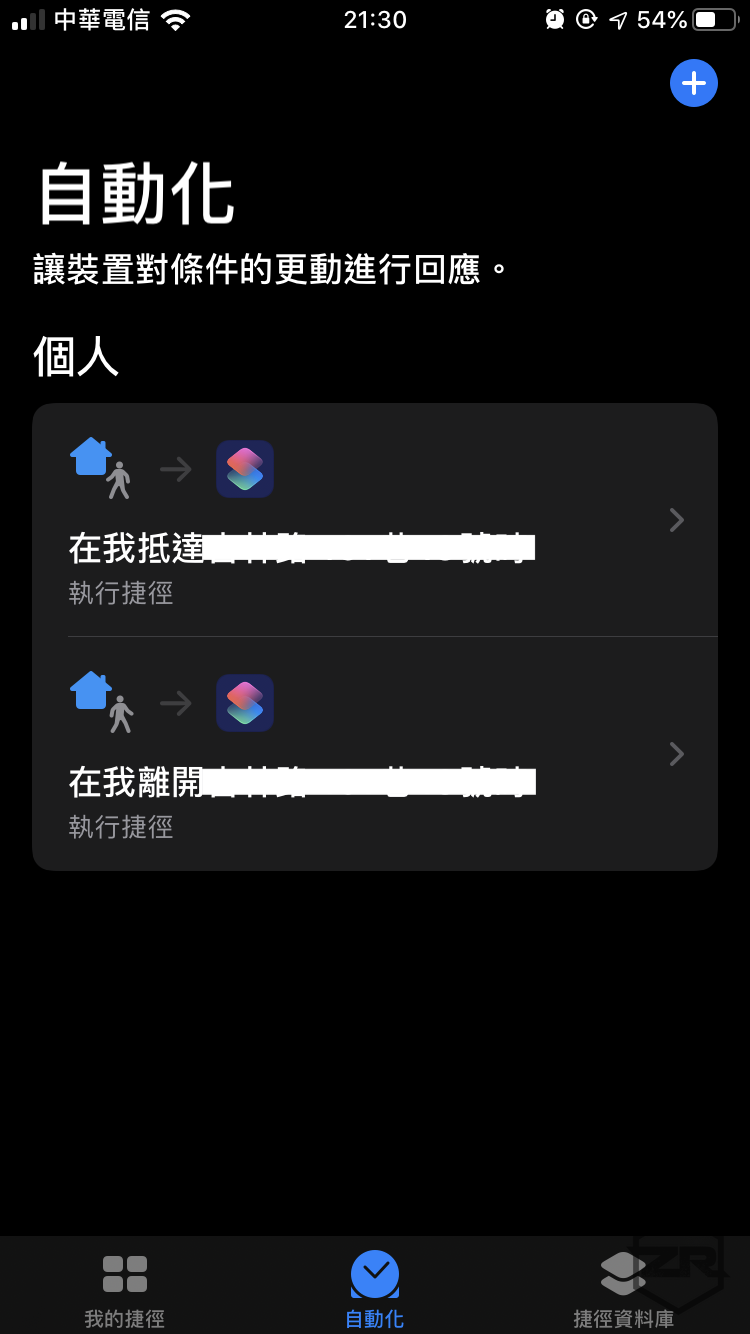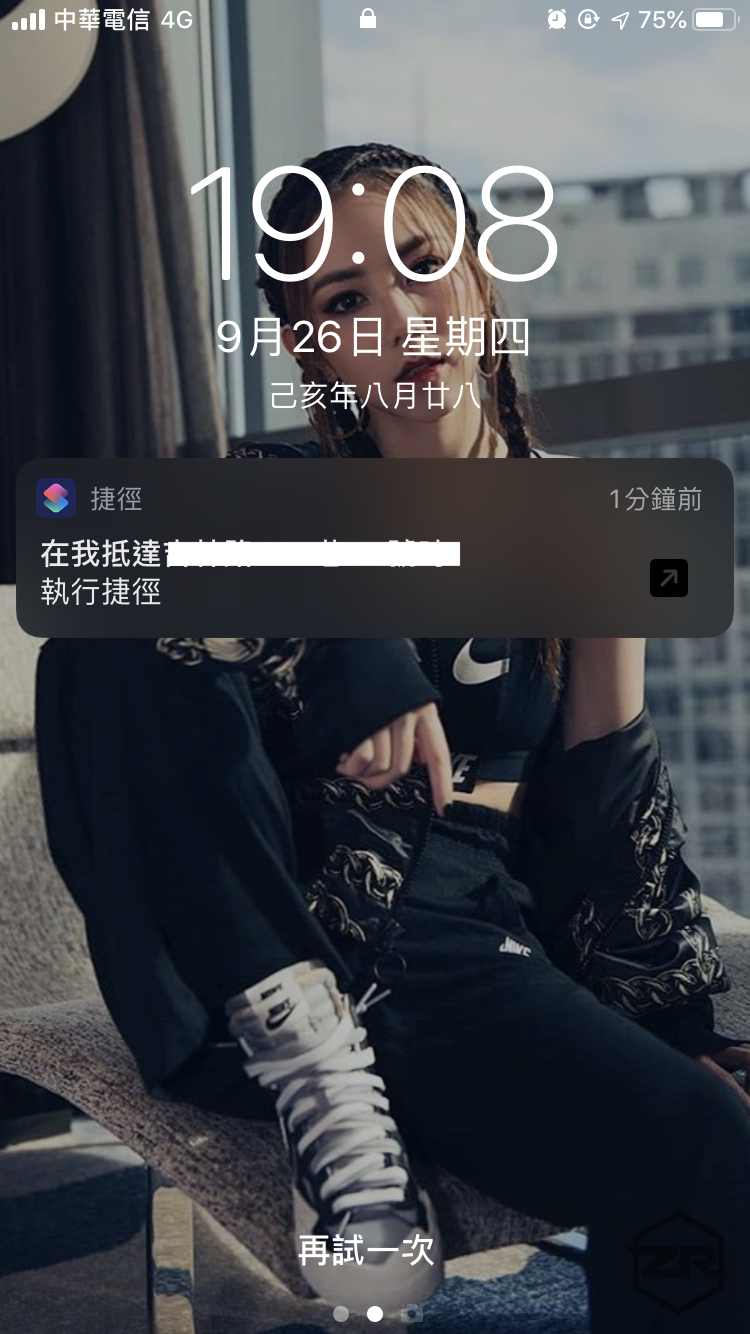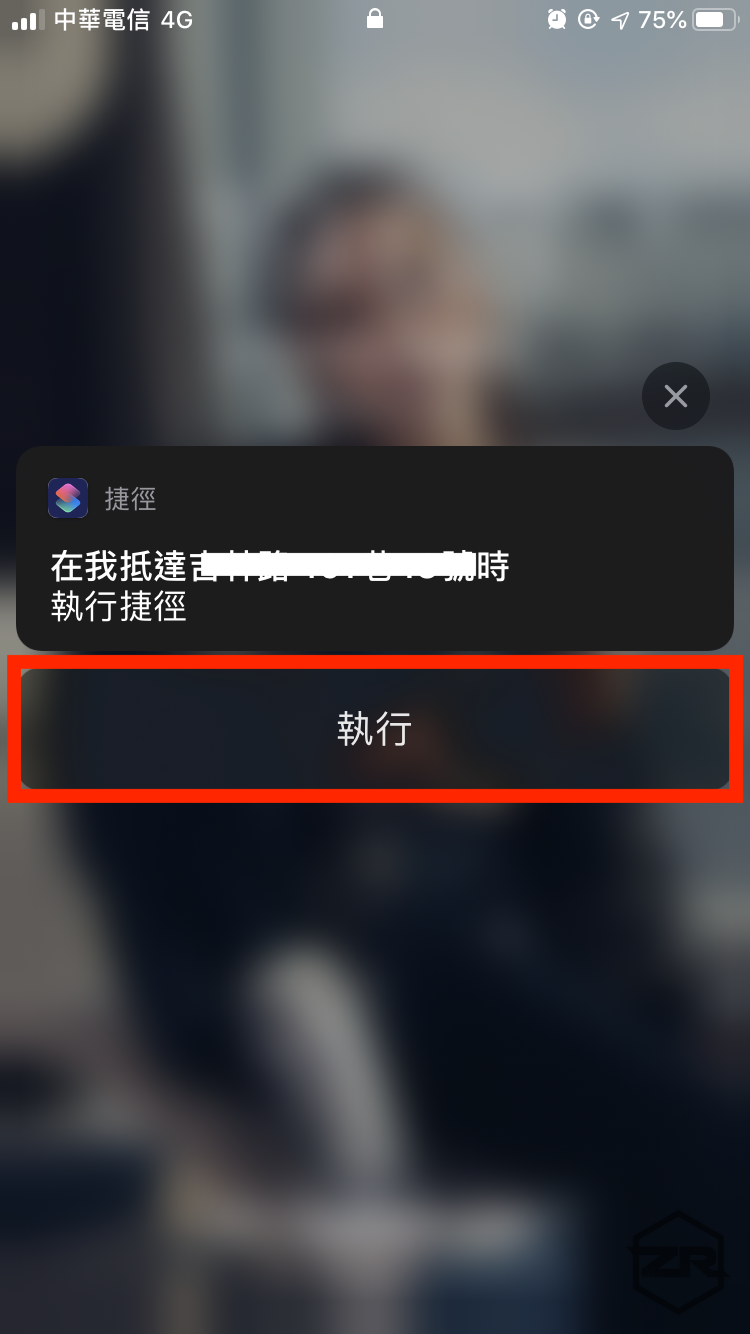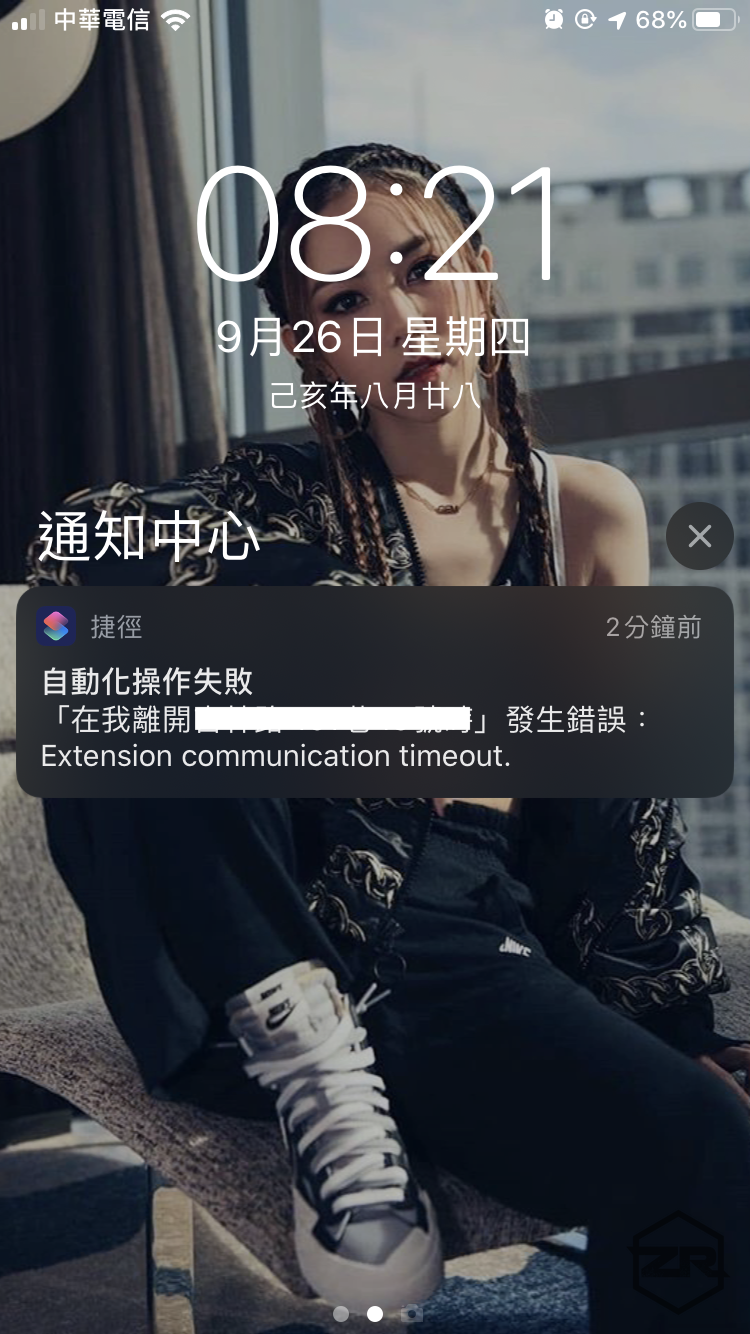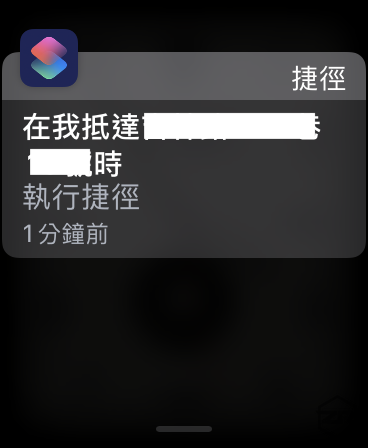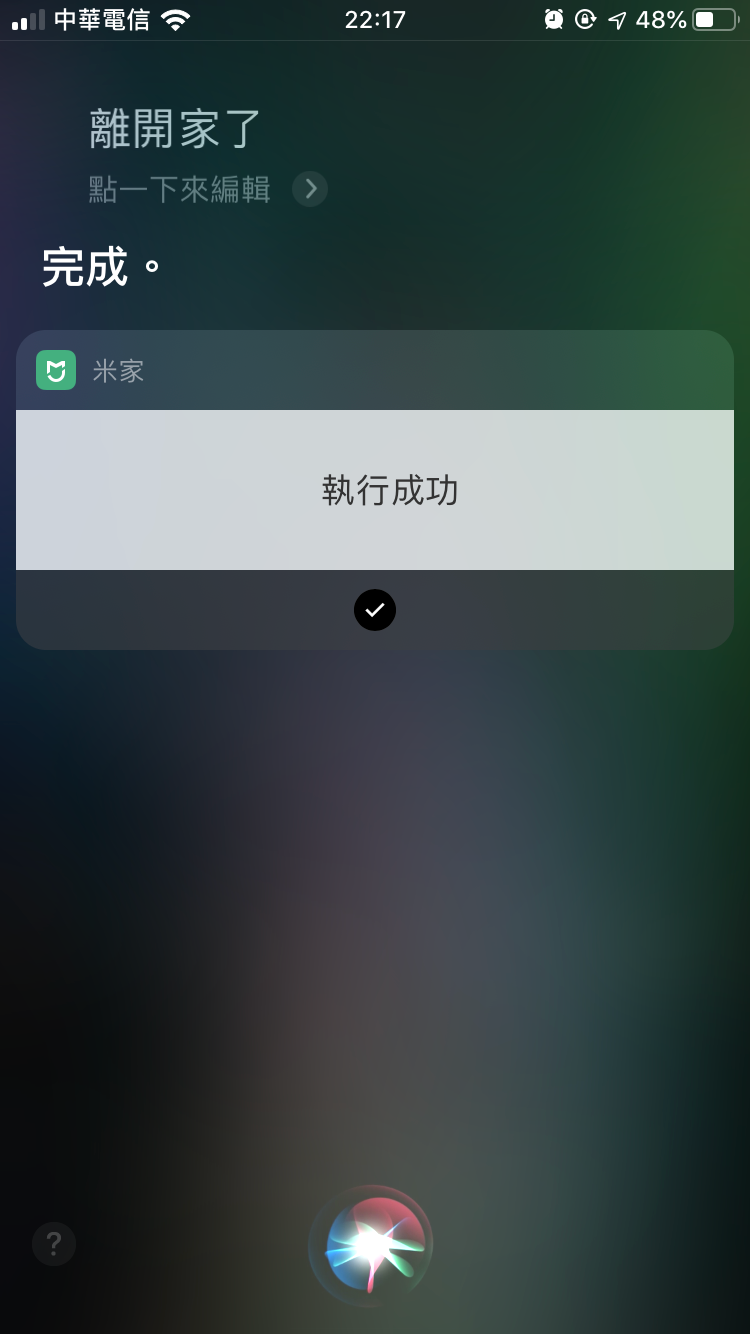⚠️⚠️⚠️ This site is deprecated. Click here to visit the new site and content. ⚠️⚠️⚠️
Using ‘Shortcuts’ Automation with Mi Home Smart Home on iOS ≥ 13.1
Automate operations directly using the built-in Shortcuts app on iOS ≥ 13.1
Introduction
In early July this year, I bought two smart devices: the Mi Home Desk Lamp Pro and the Mi Home LED Smart Desk Lamp. The difference is that one supports HomeKit, and the other only supports Mi Home. At that time, I wrote an article titled “First Experience with Smart Home — Apple HomeKit & Xiaomi Mi Home” which mentioned how to achieve smart functions for leaving and arriving home without HomePod/AppleTV/iPad. The steps were a bit complicated.
This time, with iOS ≥ 13.1 (note that it is only available after 13.1), the built-in “Shortcuts” app (if you can’t find it, please download it from the Store) supports automation. If IFTTT and Mi Home smart devices are used, there’s no need to use third-party apps anymore!
Achieved Effect
You will receive a shortcut execution notification when entering or leaving the set area, and it will automatically execute upon clicking.
How to Use
1. First, open the Mi Home app
Switch to “My” -> “Smart”
Here, it is assumed that you have already added the device to Mi Home.
Select “Manual Execution”
Here, let me mention why not directly use Mi Home’s “Leave or Arrive at a Place”. First, GPS used in mainland China has deviations which Xiaomi has not corrected. Second, it can only set locations with landmarks on the map, and there are few Taiwan landmarks on the mainland Gaode map.
Scroll down to the “Smart Devices” section, add the devices and actions to be operated
Click “Continue to Add” to add all the devices to be operated
For example, in the “Leave Home” mode, I want to turn off the fan and lights and turn on the camera when leaving home.
Click the top right “Save” and enter the name of this smart operation
Return to the list, click “Add to Siri”
Click “Add to Siri” next to the smart operation you want to add
Input “Command when calling Siri” -> “Add to Siri”
Note! The command must not conflict with built-in iOS commands!
2. Open the “Siri Shortcuts” APP
Switch to the “Automation” tab and click the “+” in the upper right corner
If there is no “Automation” tab, please check if your iOS version is higher than 13.1.
Select “Create Personal Automation”
Choose the type “Arrive” or “Leave”
Set “Location”
Search for a location or use the current location, click “Done”
You can set the time range for automatic execution at the bottom, click “Next” in the upper right corner
Since leaving home and arriving home are events that need to be detected all day long, we won’t set a time range for execution here!
Click “Add Action”
Select “Scripting”
Scroll to the “Shortcuts” section, select “Run Shortcut”
Click the “Shortcut” section
Find the “Command when calling Siri” set in Mi Home “Add to Siri”, and select it
Click “Done” in the upper right corner
The newly added automation will appear on the home page!
Done!
Actual Execution Result
When leaving or entering the set address range, the phone or Apple Watch will receive a notification to execute the shortcut, and you can click to execute!
1. There is a 100-meter error in the GPS sensing range
2. The so-called “automation” is just an automatic notification for you to press execute, it does not really execute actions in the background
On iPhone:
Execution notification
Click to “Execute”
Please note that it will require unlocking the phone first.
Execution failure will also provide feedback!
Sometimes Mi Home device network issues will cause execution failure.
On Apple Watch:
Click to execute
Unlike the native IFTTT app, the strength lies in its ability to execute notifications on the watch. (IFTTT is purely a notification, you still need to take out your phone to execute)
Besides that
Using Siri to Execute
Since the Mi Home smart operation scenario has been added to Siri, you can also call Siri to perform actions!
One step closer to a smart life!
Further Reading
- First Experience with Smart Home — Apple HomeKit & Xiaomi Mi Home (Mi Home Smart Camera and Mi Home Smart Desk Lamp, HomeKit Setup Tutorial)
- New Additions to Xiaomi Smart Home (AI Speaker, Temperature and Humidity Sensor, Scale 2, DC Inverter Fan)
- Mi Home APP / Xiao Ai Speaker Region Issues
- [Advanced] Demonstration of Using Raspberry Pi as HomeBridge Host to Connect All Mi Home Appliances to HomeKit
If you have any questions or comments, feel free to contact me.
===
===
This article was first published in Traditional Chinese on Medium ➡️ View Here