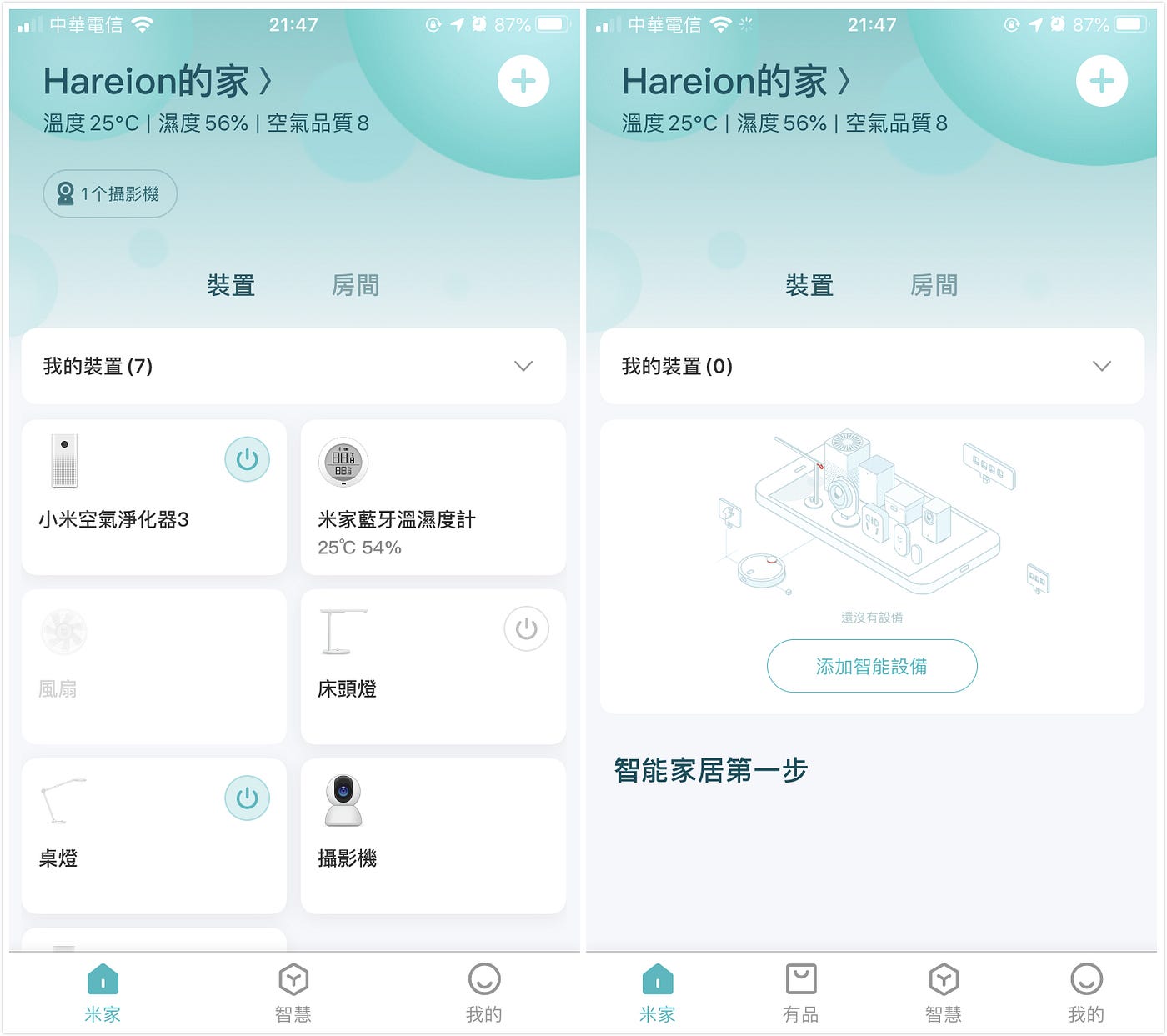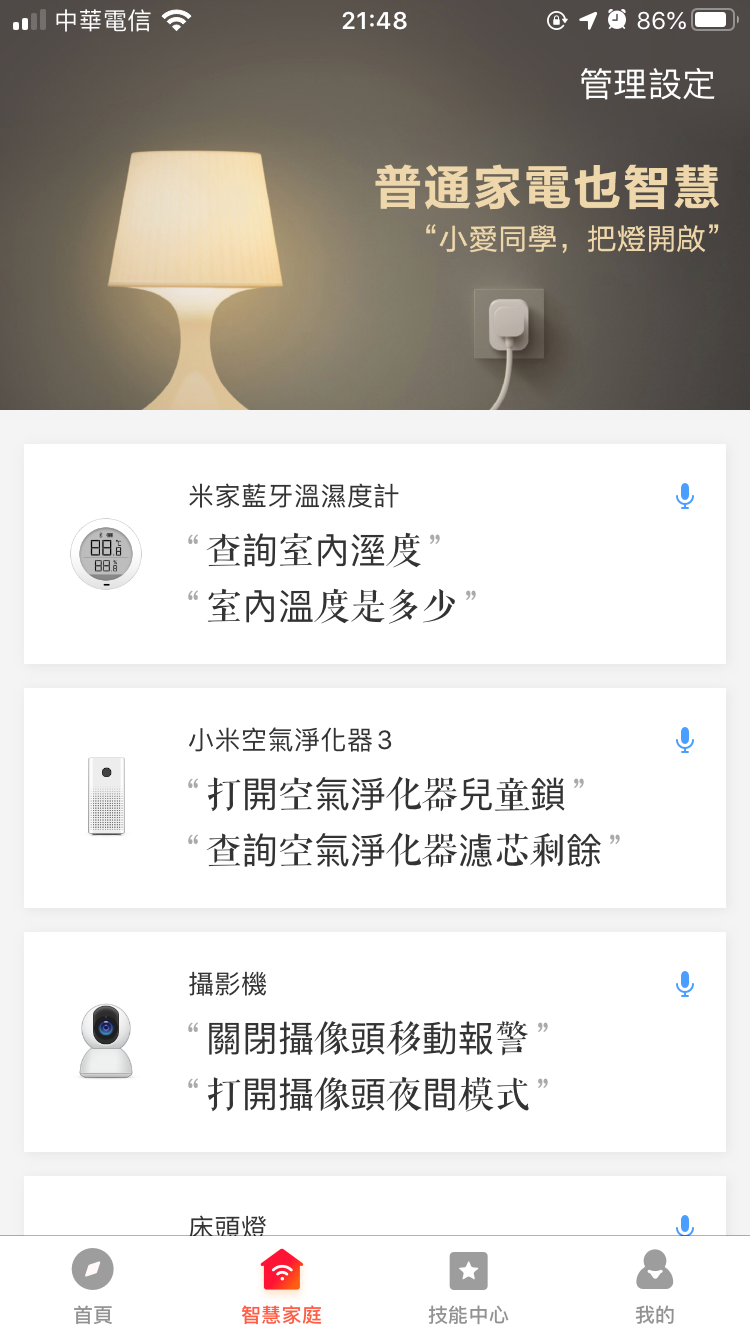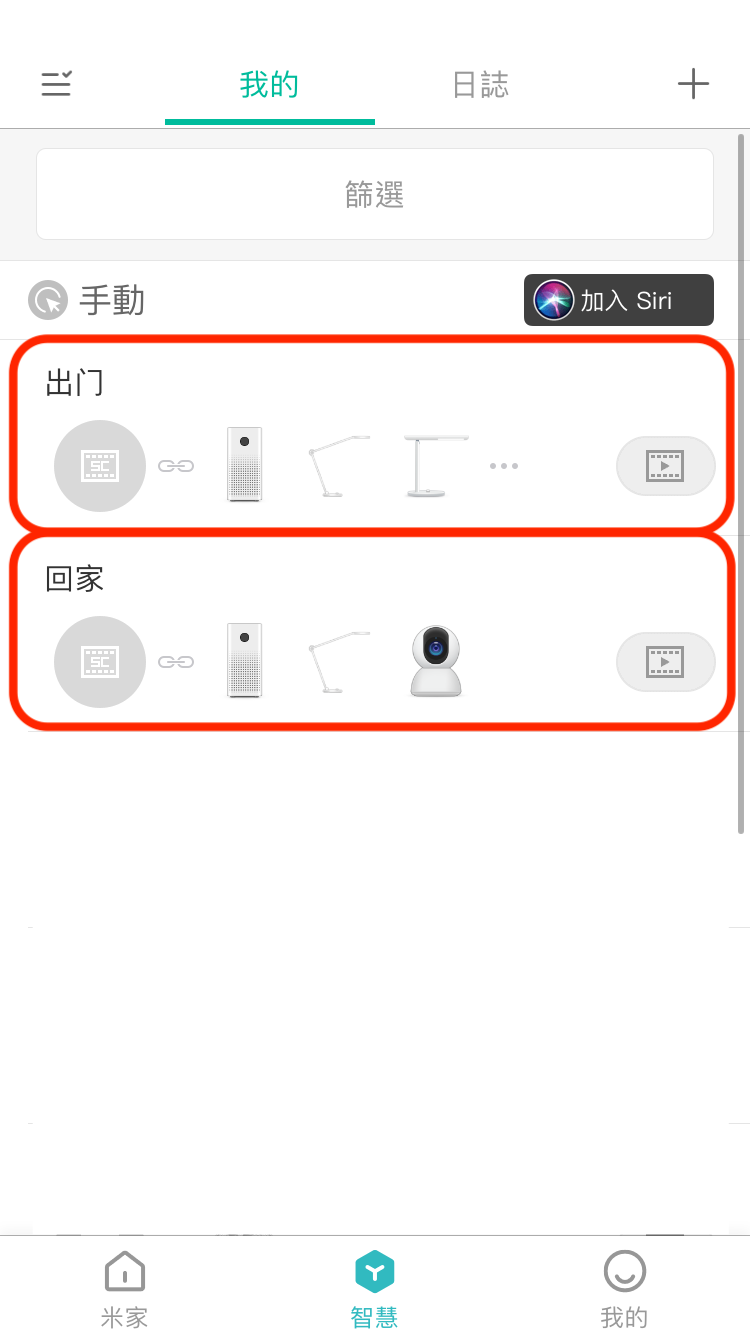⚠️⚠️⚠️ This site is deprecated. Click here to visit the new site and content. ⚠️⚠️⚠️
Mi Home APP / Xiao Ai Speaker Region Issues
Newly purchased Xiaomi Air Purifier 3 & recording the linkage issues between Mi Home and Xiao Ai Speaker
Preface
This is the fourth article about Xiaomi; recently added a new member — “Xiaomi Air Purifier 3” Honestly, I never cared about the air quality in my room. Seeing the foggy outdoor air always made me a bit worried, and since I have long-term nasal allergies, I decided to buy one for my room!
The new generation has a small screen on the main unit that shows the remaining filter usage time, current air quality, and operation mode selection. It can be used without connecting to the APP; if connected to the APP, it can be controlled remotely, but there are no other special functions.
After two weeks of use, I found that the air quality in the room is quite good; when the outdoor air is good, the indoor air quality value is around 001~006; when the outdoor air is bad, the indoor value is about 008~015; values over 75 are considered poor air quality, and over 150 is considered severe; I should have bought a vacuum cleaner instead XD But having a small air guardian at home is also quite nice.
Mi Home Smart Home Region Function Restrictions
The Mi Home APP has two regions to choose from: Taiwan and China; the region selection affects the functions within the APP. When setting it up initially, I chose the China region, thinking that data is not safe in any region, so I might as well choose the one with more functions to play with.
After adding the Xiao Ai Speaker last year, I noticed a more complex issue with region selection; if you want to control Mi Home smart appliances from the Xiao Ai Speaker, both APPs must be set to the same region, otherwise, they cannot be linked. This is quite troublesome because if the Xiao Ai Speaker is set to Taiwan, it can pair with KKBOX but the smart functions are a stripped-down version (missing Xiao Ai training).
Therefore, my Xiao Ai Speaker was originally set to the China region. I didn’t encounter any problems when adding previously purchased appliances, and finally, I was able to establish a complete smart home process: saying goodbye to Xiao Ai when leaving would automatically turn off all appliances and turn on the door camera; saying I’m home would automatically turn on the appliances. The experience was quite smooth!
Left: Taiwan/Right: China
Adding Xiaomi Air Purifier 3
Having bought so many Xiaomi home products, the new member must also join my Mi Home APP! However, I encountered a problem when adding it; the Taiwan version of the Xiaomi Air Purifier 3 could not be added to my Mi Home APP. I had to switch the Mi Home APP region back to Taiwan to add it…
This was troublesome, as only the air purifier could not be added; no matter how I tried, it seemed that the pairing methods for Taiwan and China were different. Reluctantly, I had to switch the region back to Taiwan and reset all appliances… The Xiao Ai Speaker was also switched back to Taiwan.
Xiao Ai Speaker + Mi Home Smart Home Scene Control
Due to switching the region back to Taiwan, the “Xiao Ai Training” function was lost; it was impossible to set up vocabulary to execute corresponding Mi Home smart home scenes directly in the APP. After multiple attempts, I found that if the smart home is linked and authorized to the Mi Home APP, the scenes and appliances will still automatically link to the Xiao Ai Speaker for authorized control!
BUG
My scene “I’m home” could be correctly recognized and executed by the Xiao Ai Speaker, but “I’m leaving” could not be recognized. After trying for an entire afternoon, I found it was a traditional and simplified Chinese issue; when I changed the scene name to “出门” (simplified), the Xiao Ai Speaker could recognize and execute it correctly.
So, friends who have issues with scene execution might want to change the scene name and device name to simplified Chinese.
Done! This way, you can continue to use the Mi Home smart home with the APP region set to Taiwan, maintaining the original experience.
Further Reading
- First Experience with Smart Home — Apple HomeKit & Xiaomi Mi Home (Mi Home Smart Camera and Mi Home Smart Desk Lamp, Homekit Setup Tutorial)
- New Additions to Xiaomi Smart Home (AI Speaker, Temperature and Humidity Sensor, Scale 2, DC Inverter Fan)
- Using “Shortcuts” Automation Feature with Mi Home Smart Home on iOS ≥ 13.1 (Directly using the built-in Shortcuts APP on iOS ≥ 13.1 for automation)
- [Advanced] Demonstration of Using Raspberry Pi as HomeBridge Host to Connect All Mi Home Appliances to HomeKit
If you have any questions or suggestions, feel free to contact me.
===
===
This article was first published in Traditional Chinese on Medium ➡️ View Here