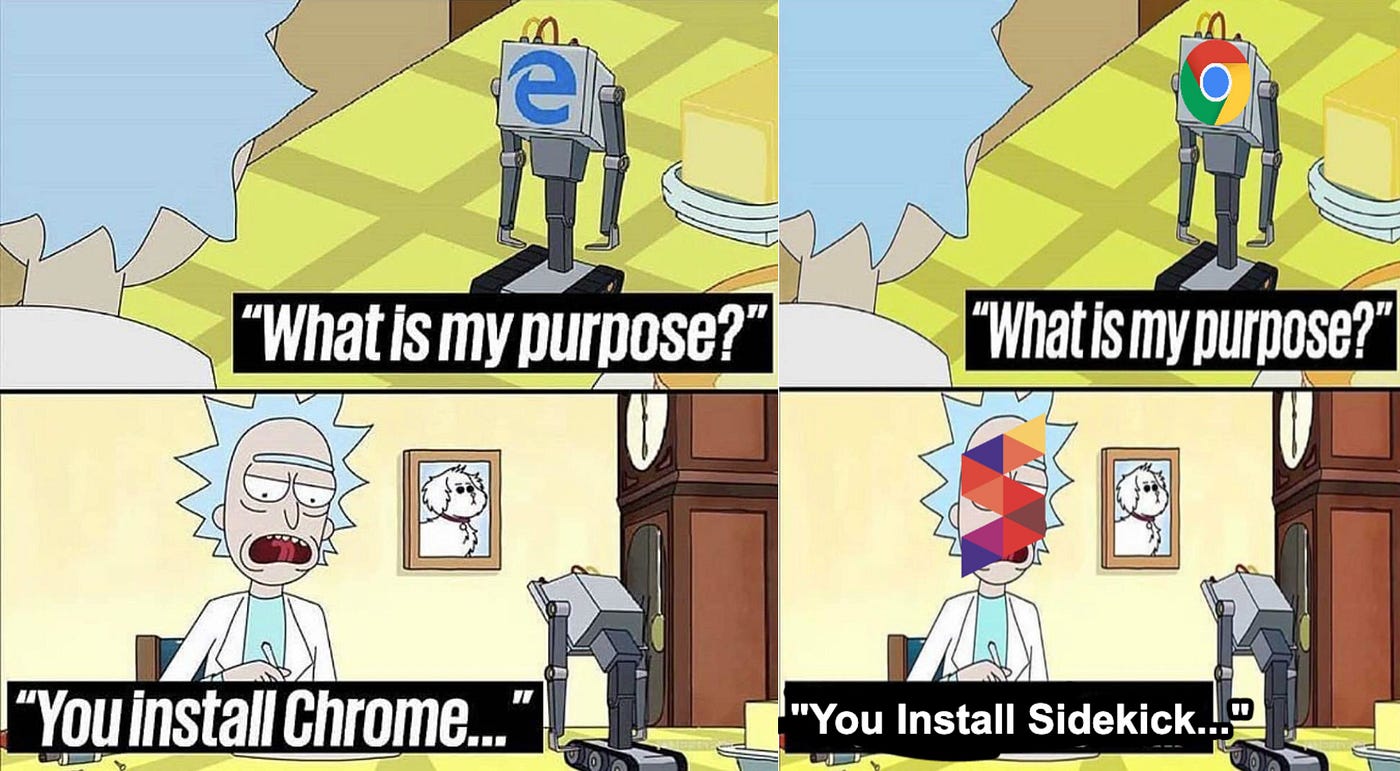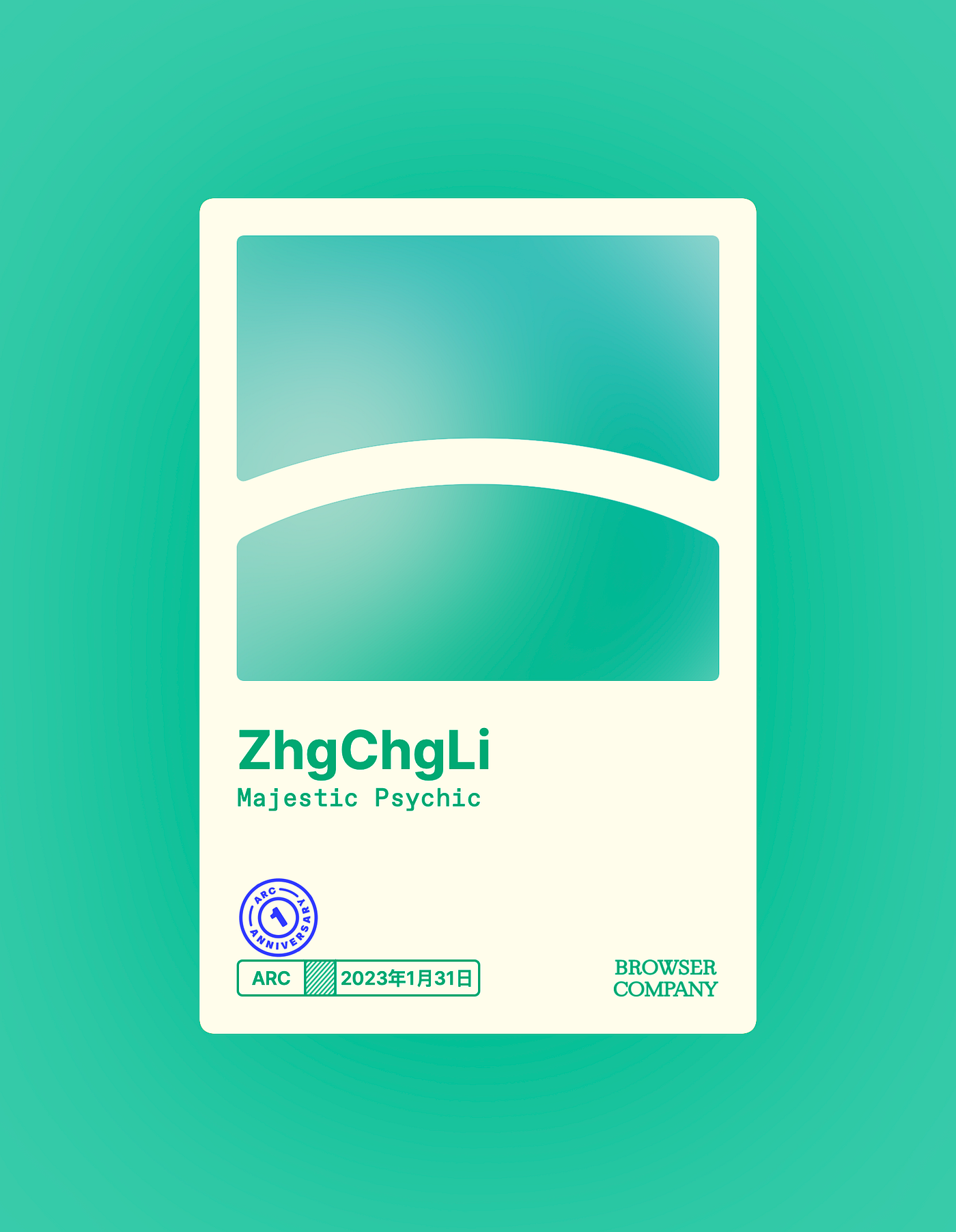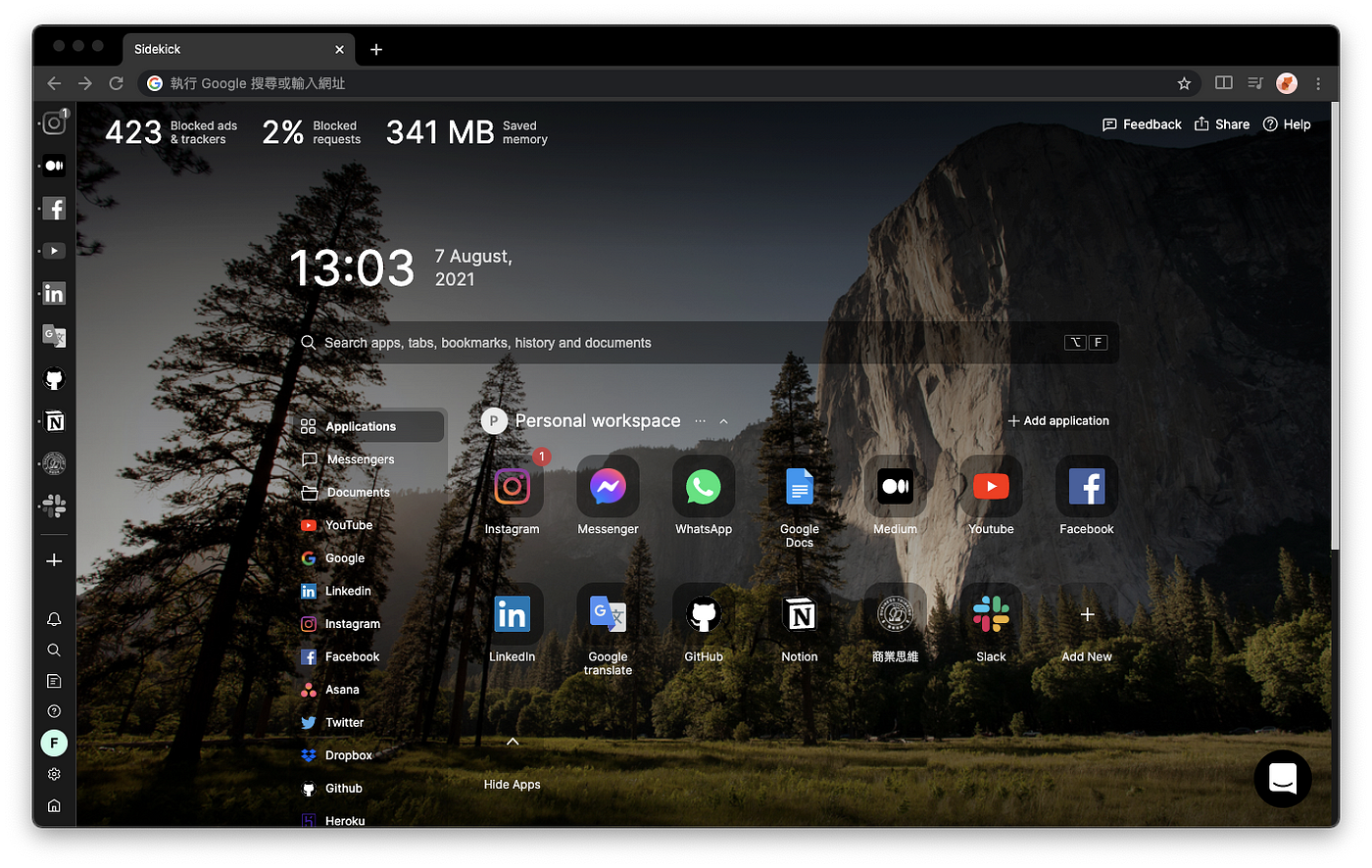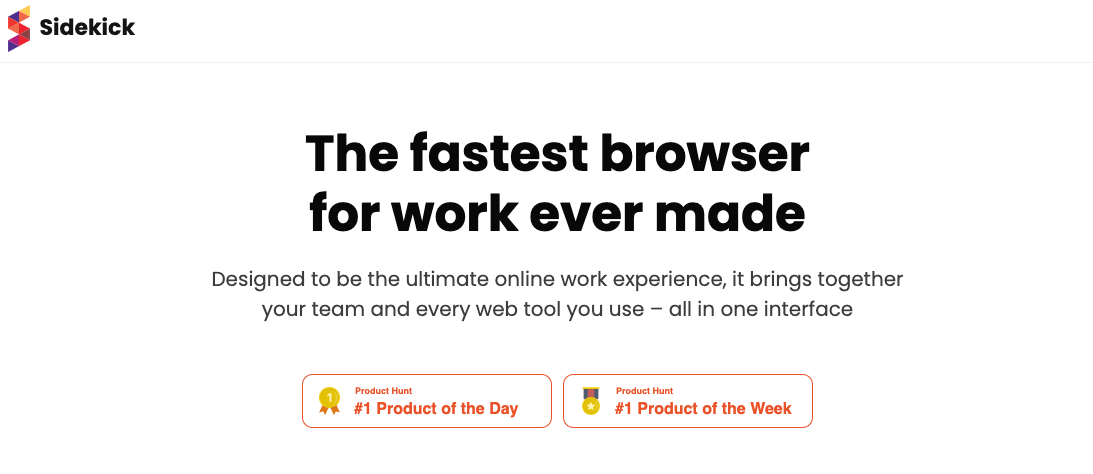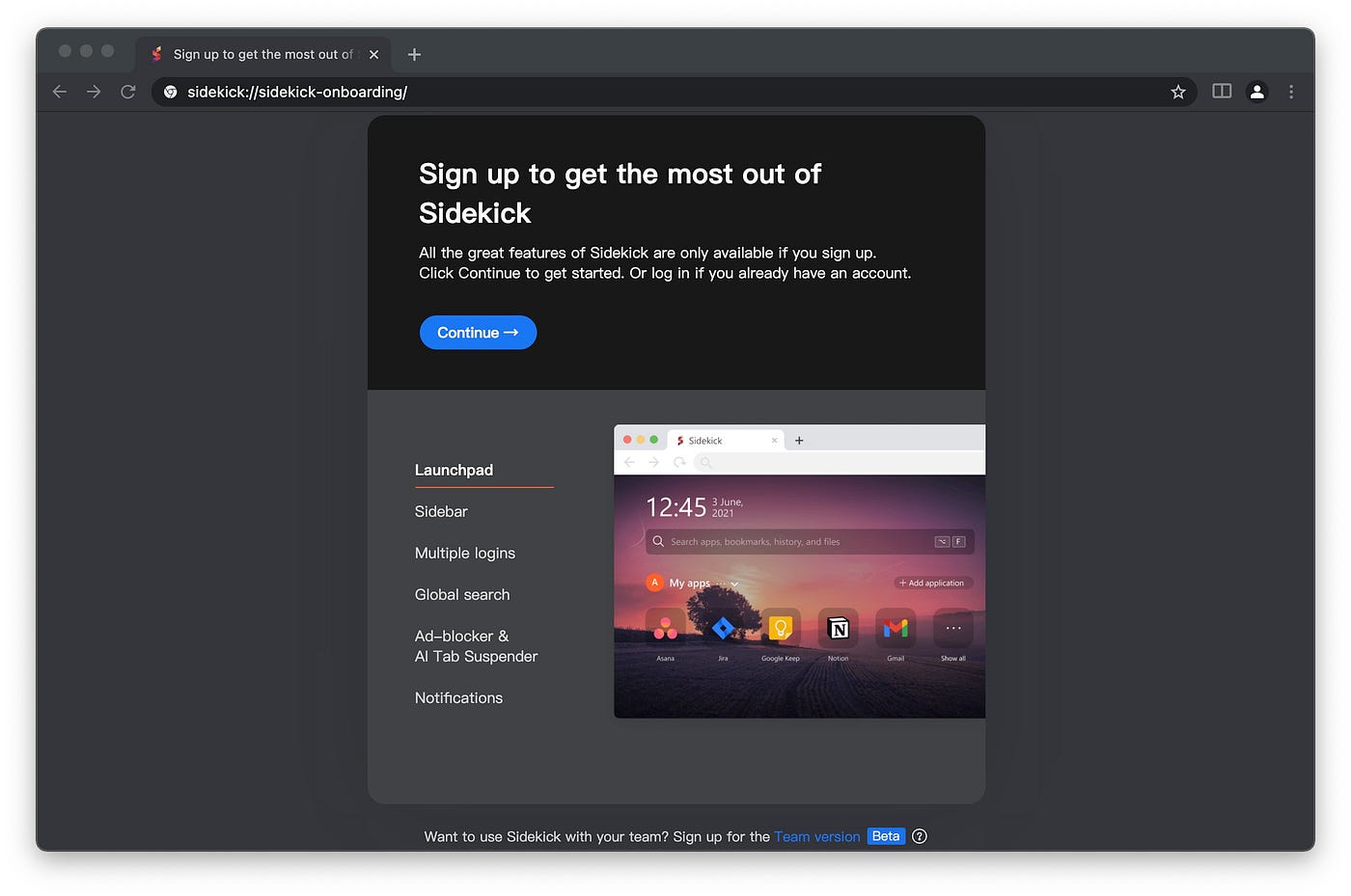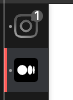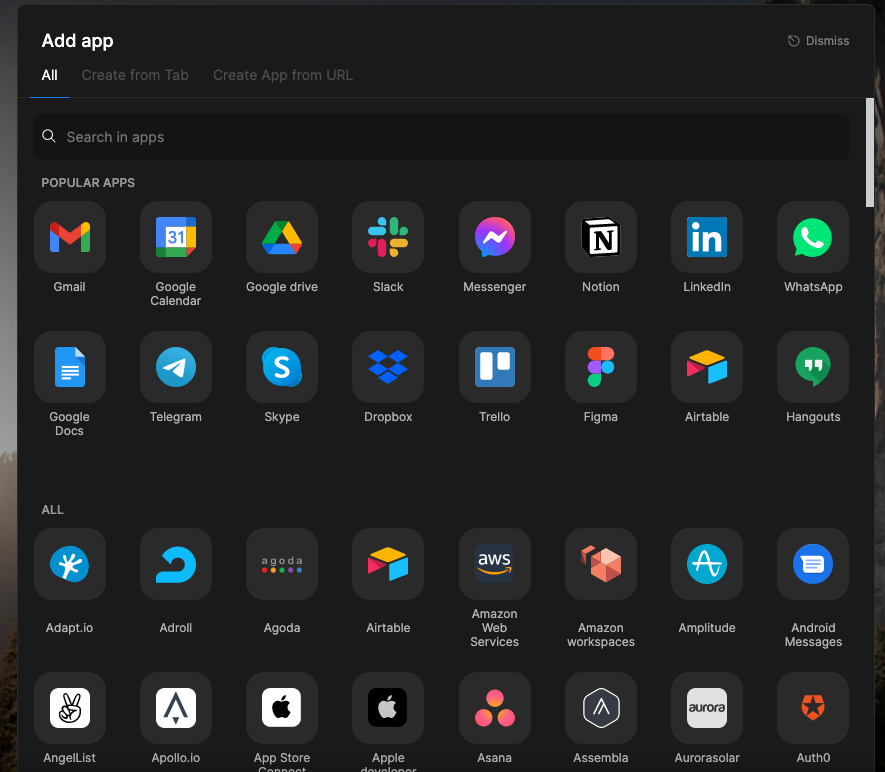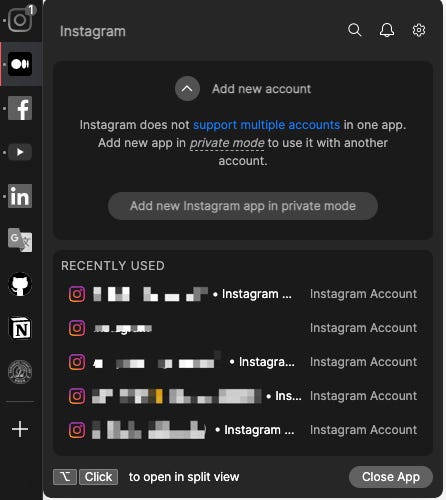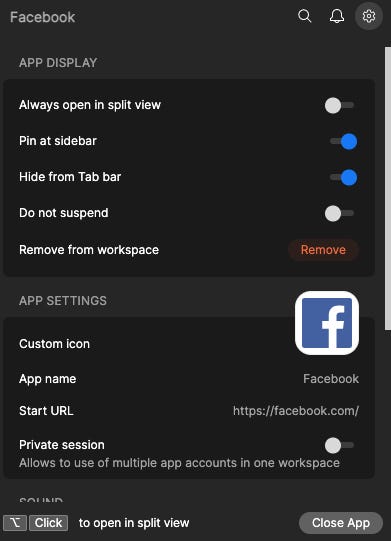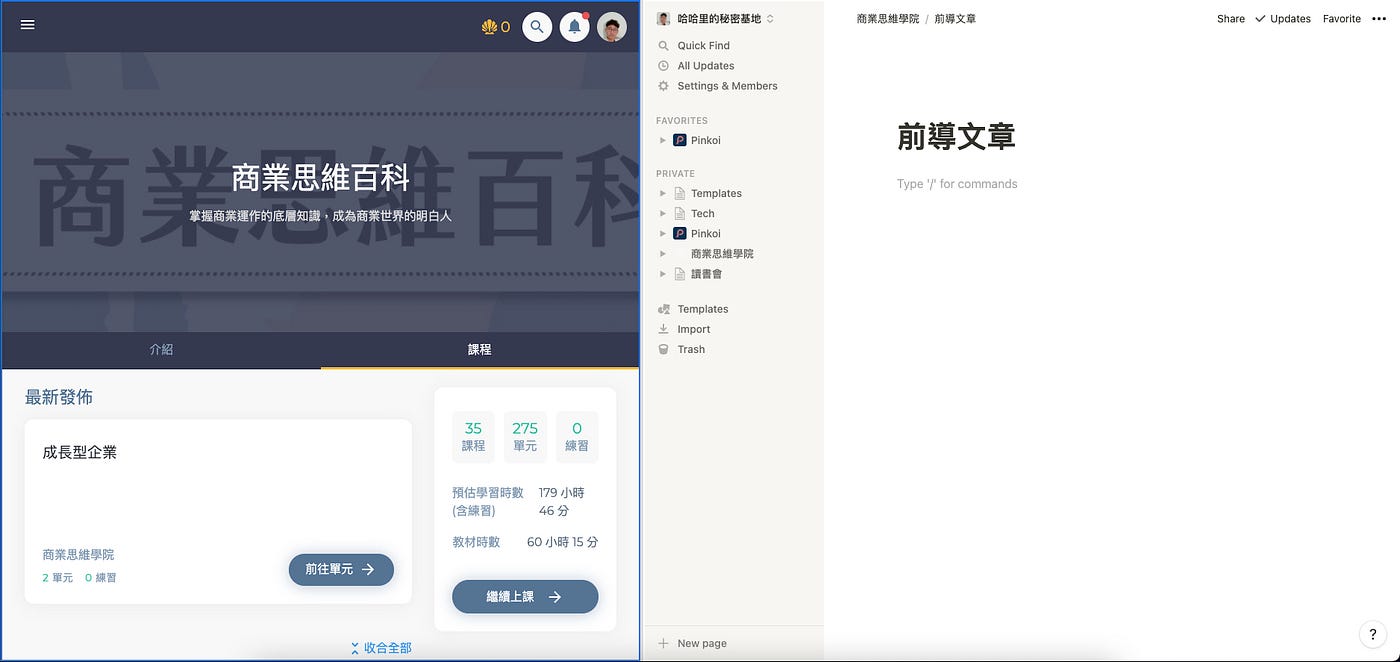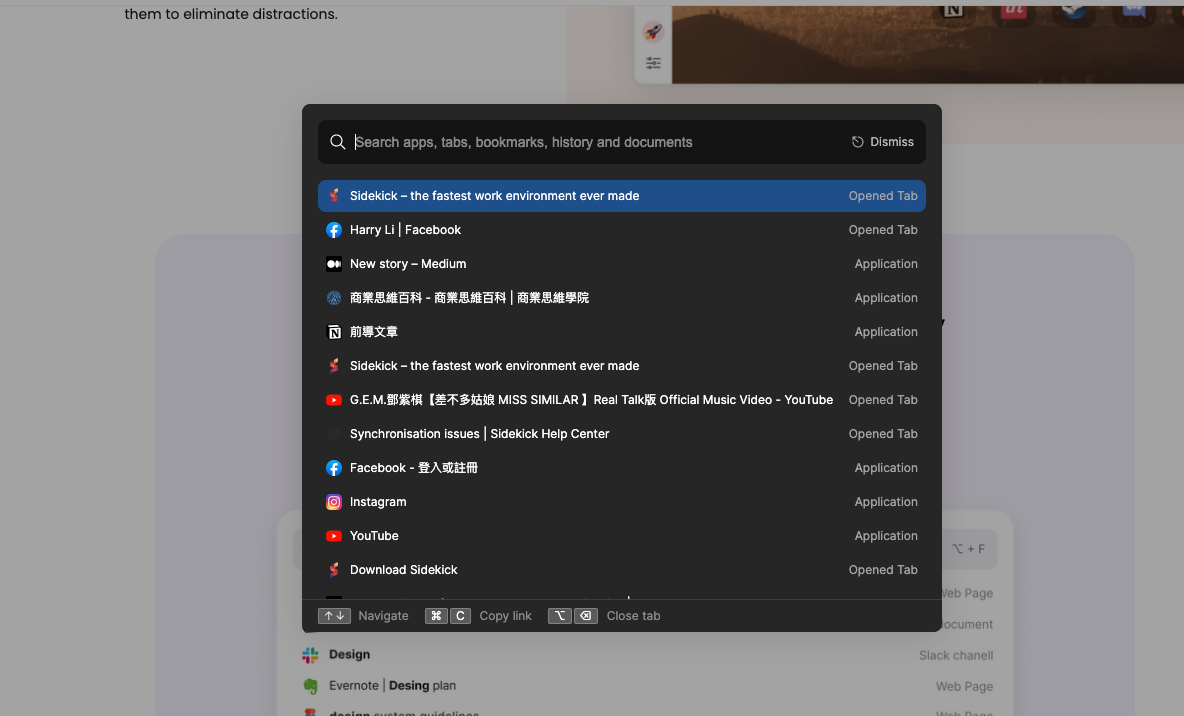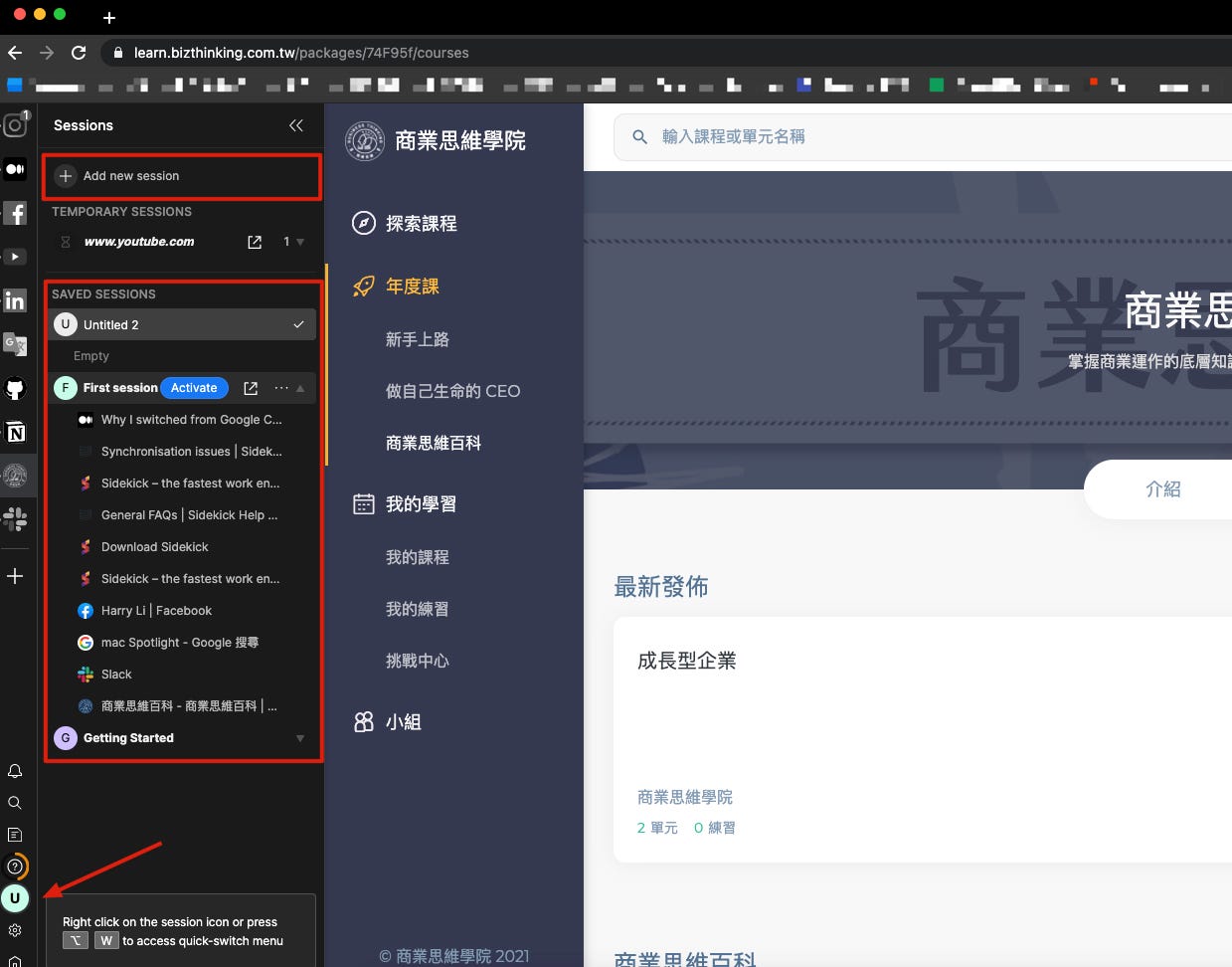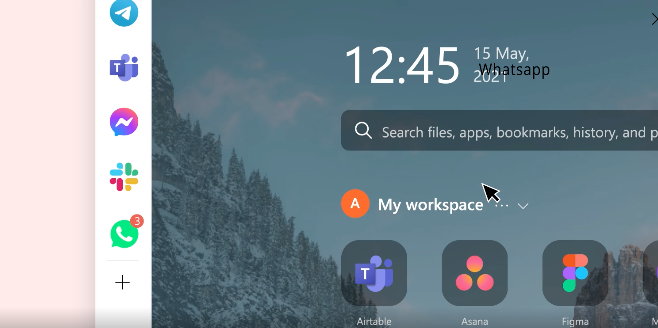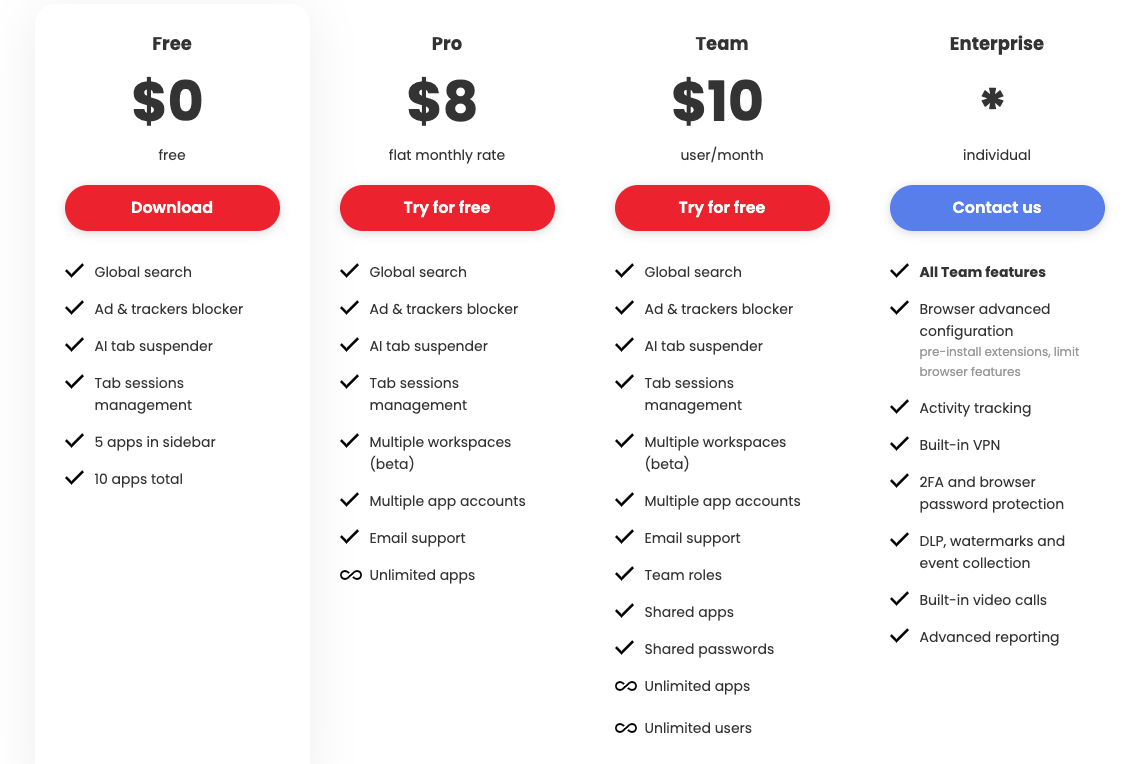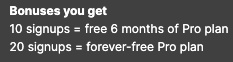⚠️⚠️⚠️ This site is deprecated. Click here to visit the new site and content. ⚠️⚠️⚠️
[Productivity Tools] Abandon Chrome and Embrace Sidekick Browser
Introduction and Experience with Sidekick Browser
2024 Update
Around early 2023, I switched to using Arc Browser! The user experience and features are better, with fewer bugs, and it also supports cross-device synchronization.
Here’s a link to download Arc, the browser I was telling you about!
Preface
I learned about Sidekick Browser from a colleague. To be honest, I didn’t have high expectations at first. Over the years, I have considered abandoning Chrome and tried Safari, Safari beta, Firefox, Opera, and third-party browsers based on open-source cores. However, these attempts failed repeatedly, and I ended up switching back to Chrome within a few days. Another reason is that I haven’t actively followed the browser market, so there may have been browsers that met my needs, but I was unaware of them.
Reasons for Failure
The main reason is that my frequently used extensions are not fully supported. I was too reliant and accustomed to Chrome’s extensions. Even though browsers based on the Chromium core could support them seamlessly, they lacked standout features and the experience was similar to using Google Chrome.
My Requirements
- Chromium core to support my frequently used extensions
- More distinctive features to enhance productivity
- Support for MacOS; I use Safari on iOS, so cross-device support is not required
- Excellent memory management
- Enhanced privacy and anti-tracking features
- Seamless migration capability
Regarding productivity features, Chrome’s extension library offers millions of tools that can be used. By searching and combining them, one can achieve the desired results. However, without conducting research, I am not sure which processes and features are truly beneficial for productivity.
About Sidekick
- Development Team: Sidekick startup founded in November 2020 @ San Francisco / Fundraising in progress
- Browser Core: Chromium
- Current Stage: Early Access
- Core Value: A browser designed to optimize workflow and enhance productivity
- Supported Platforms: Windows, Mac OS, Mac OS (M1), Linux (deb), Linux (rpm)
- Extensions: Supports all Chrome Store extensions (bitwarden, lastpass, 1password, grammarly, google translate…)
- Official Website: www.meetsidekick.com
Download and Use Now
- Visit the official website here
- Click on “Download Now”
- Choose the version that matches your operating system
- Download & complete the installation
- Open Sidekick
The content has been translated into English as requested.
Application can be quickly added from the homepage or added from the Tab by entering the URL or ICON image manually.
Sidekick has built-in hundreds of productivity tool websites that can be quickly added to the Application.
If the Application added from the homepage does not appear on the left Sidebar, you can drag it over yourself.
Right-click on the Application to quickly view recent visits, and also support switching between multiple accounts.
There are not many websites supported for multiple account switching. If not supported, you can use Private Mode first; currently tested to support Slack and Notion.
- The left Application and the top Tab do not affect each other. The Application block is independent and will not appear on the top Tab.
Each App can be individually configured, such as turning off notifications, turning off Badges, and so on.
Window Splitting Feature
Although MacOS comes with a window splitting feature, I actually use it very rarely; unless I want to fully focus, most of the time I need to synchronize browsing content + use other MacOS Apps, then the browser’s window splitting feature is very useful!
For example, you can attend online classes and take notes at the same time.
You can freely drag and adjust the size of the middle separator.
To use, just click on the window split button in the upper right corner of the browser, choose the window to add to the left, and click again to close the split.
Spotlight Feature
Similar to MacOS’s Spotlight, you can press “Option” + “f” for full browser search in any window.
- You can use “Option” + “z” or “Control” + “tab” for quick Tab switching.
- “Option” + “1-9” for quick switching between positions 1~9 of Tabs.
Tab Saver (Save Sessions) Feature
Similar to the popular Tab Saver extension on Chrome, it can quickly save the currently open Tab web pages and switch between them, making it easy for us to manage different work states.
Click on the “F” (First Session) in the lower left corner to enter the Session management page.
Click on “Add new session” at the top to save the current Tab state, open a completely new browsing environment.
You can switch between Sessions, click “Activate” to restore the Tab.
Sessions will not affect the Applications enabled on the left.
- You can use the shortcut “Option” + “W” for quick Session switching.
- “Option” + “⬆️” + “W” for Session management.
Excellent Application Notification Feature
Starting now, as long as there is a Web version of communication service available, you can directly use the Sidekick Application without the need to install a computer application; as mentioned earlier, the Application’s notification function is as instant and complete as a computer application.
- Remember to authorize Sidekick to send computer notifications; this way, web notifications will pop up on the computer.
Note Feature
Integrated with Google Keep cloud note-taking feature, click on the document icon in the lower left corner to quickly open Google Keep for note-taking.
Google Keep is stored in the cloud Google account, supporting cross-platform and cross-device note synchronization.
You can use this feature to quickly record items.
Not sure if it will be changed to their own Sidekick Sync in the future, after all, this will provide optimization and integration space.
- You can use the shortcut key “Option” + “N” to quickly switch sessions.
Built-in anti-tracking, anti-advertising, and memory management features
With the wave of privacy concerns, major companies are starting to focus on user privacy. Apple, as the primary leader, has begun to integrate privacy protection features in the new version of Safari. However, as the biggest beneficiary of privacy information, Google Ads, it may be difficult to see changes on Google Chrome.
Chromium != Chrome, Chromium is an open-source project at the core of browser technology.
Although Chromium is also led by Google, its open-source nature allows any developer to optimize based on this core. Sidekick also utilizes this method to optimize on the Chromium base, retaining Chrome’s features while enhancing functionalities lacking in Chrome.
Details
- For dual-screen users, you can also drag tabs into separate windows, which will not have the left toolbar.
- Supports all Chrome extensions, can be downloaded and installed directly from the store
More features waiting for you to explore and experience!
Cost
“It is a sin for a company not to make money. (If you don’t make money, it is a sin against society because we take society’s funds, attract society’s talents, and without sufficient surplus, we are wasting valuable resources that could be more effectively utilized elsewhere.)” - Panasonic founder, Konosuke Matsushita (text reference from the Business Thought Institute)
A good product needs good cash flow to provide better services and to last longer. Below are the pricing details for Sidekick:
For personal use, the free plan is more than sufficient, but if you are able, consider supporting the development team!
- Currently, users who have joined are part of the Early Access plan, seemingly unaffected by the Free plan (I have more than 5 Sidebar apps and it’s fine).
- Currently, inviting 10 users gives 6 months of Pro access / inviting 20 users gives lifetime Pro access; so if you like this article, you can download and install through the link in the article, support me and support Sidekick!
Summary of User Experience
After using it for a while, due to the painless transition, I have completely abandoned Chrome. There is nothing that I must go back to Chrome for, and the best part is the Applications on the left, where I can add frequently used websites for quick access and notifications.
In the past, I would get lost in a clutter of tabs, or could only use the Pin Tab feature to keep important work services pinned at the front. However, switching was still painful and required searching.
Now, when I need to do a Code Review, I click on Github; when I need to submit an App, I click on App Store Connect; when I need to view a project, I click on Asana. Working is very efficient.
Regarding memory management, I haven’t done any specific research or testing, so I’m not sure about the optimization effect, but having it is better than not having it.
The only worry is that this product is still too new, and it’s uncertain how far it can go. If mismanagement occurs, development and maintenance may stop, which would be a great loss! So please promote and support it vigorously!
Further Reading
- Can Google Site keep up with the times?
- Create a “fake” perspective transparent phone wallpaper with iPhone
- Return of custom domain feature on Medium
- ZReviewsBot - Slack App Review Notification Bot
For any questions or feedback, feel free to contact me.
===
===
This article was first published in Traditional Chinese on Medium ➡️ View Here