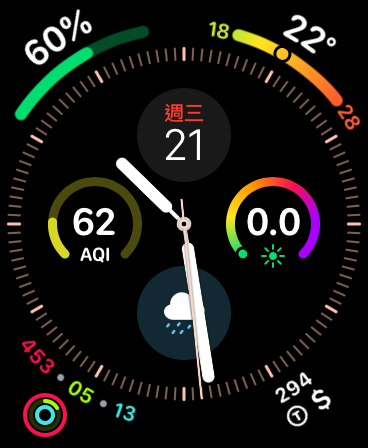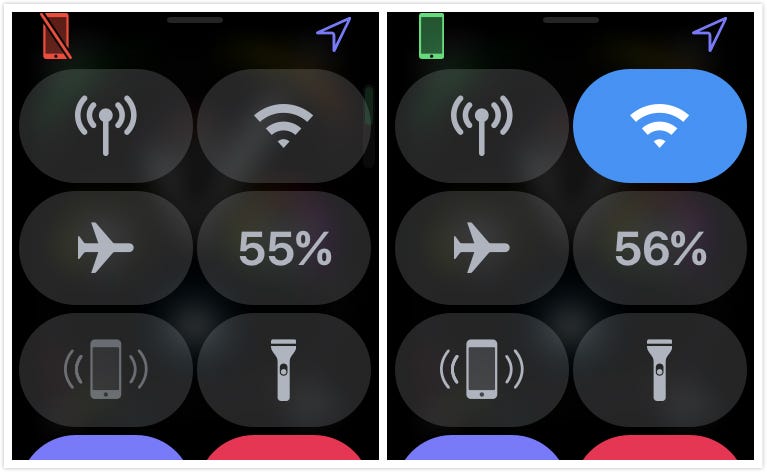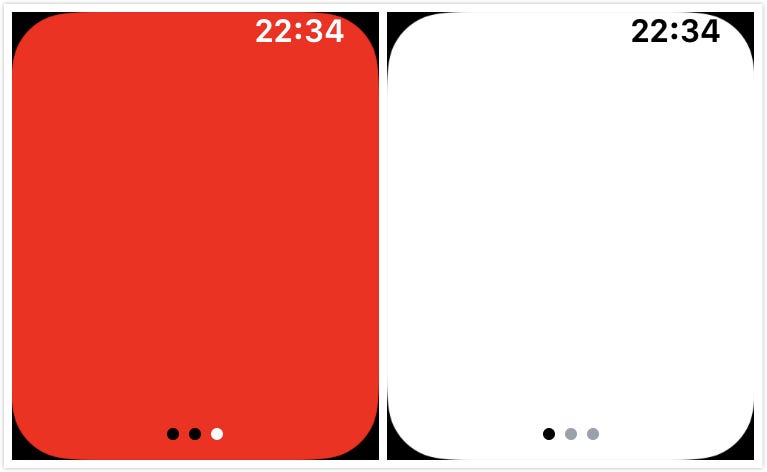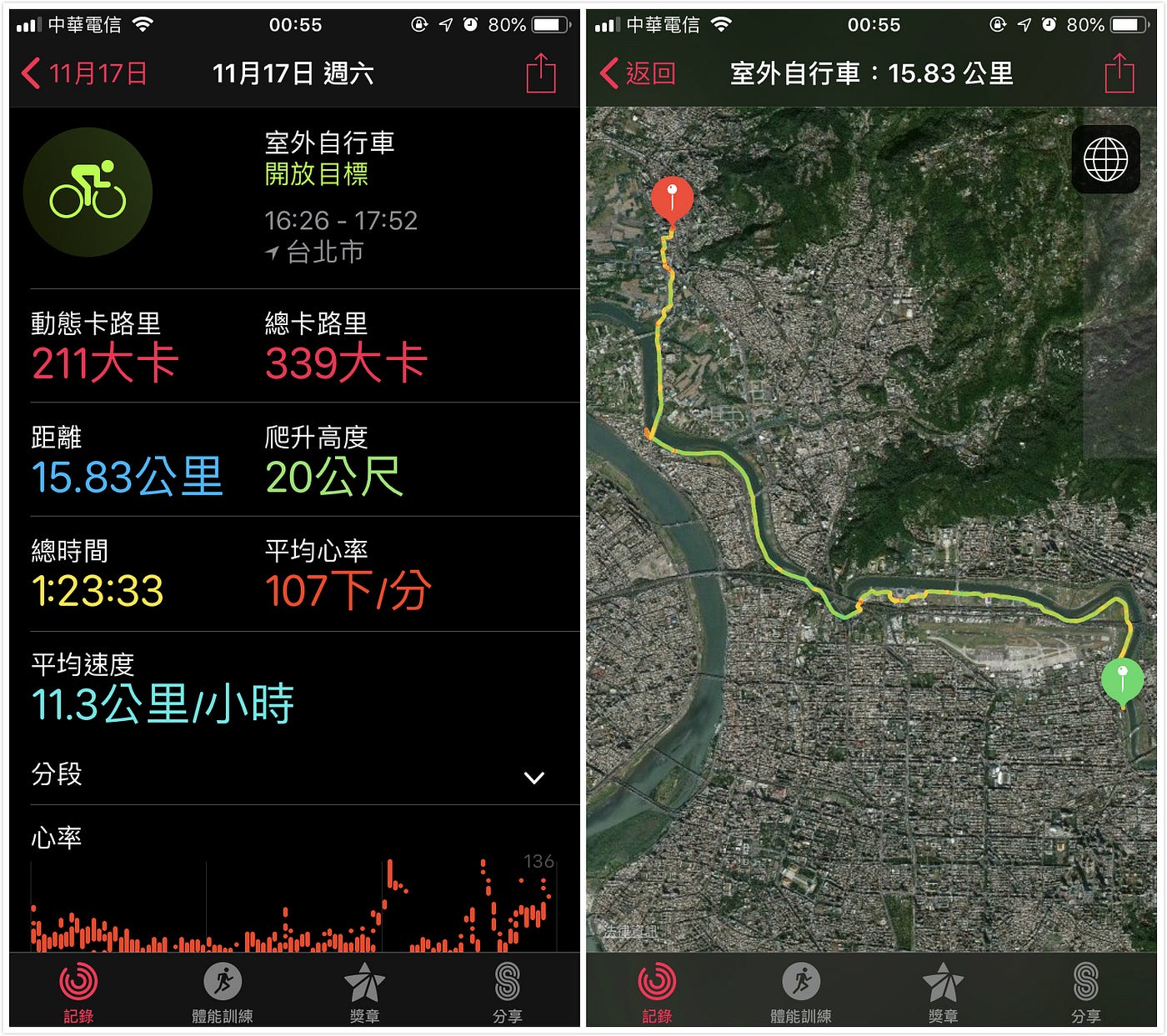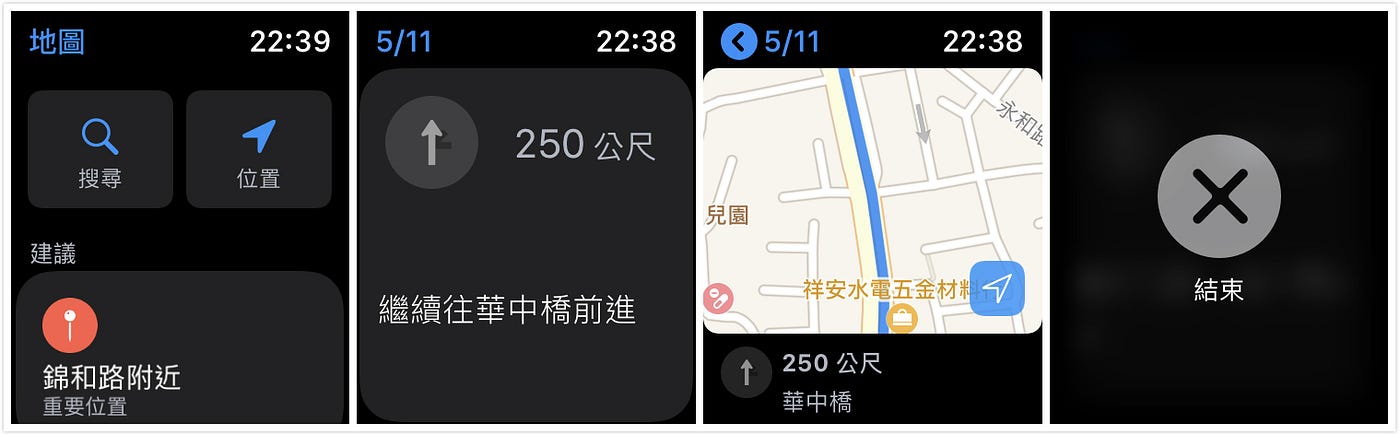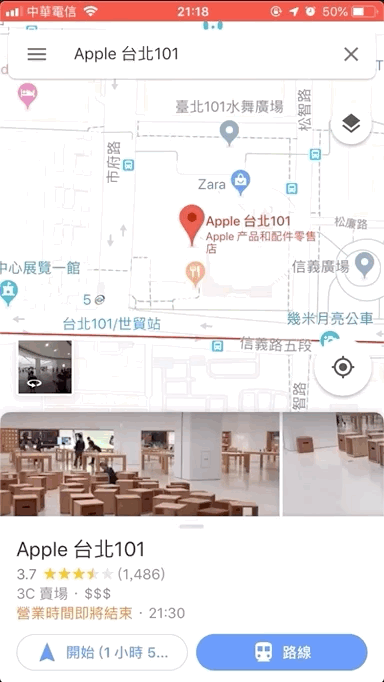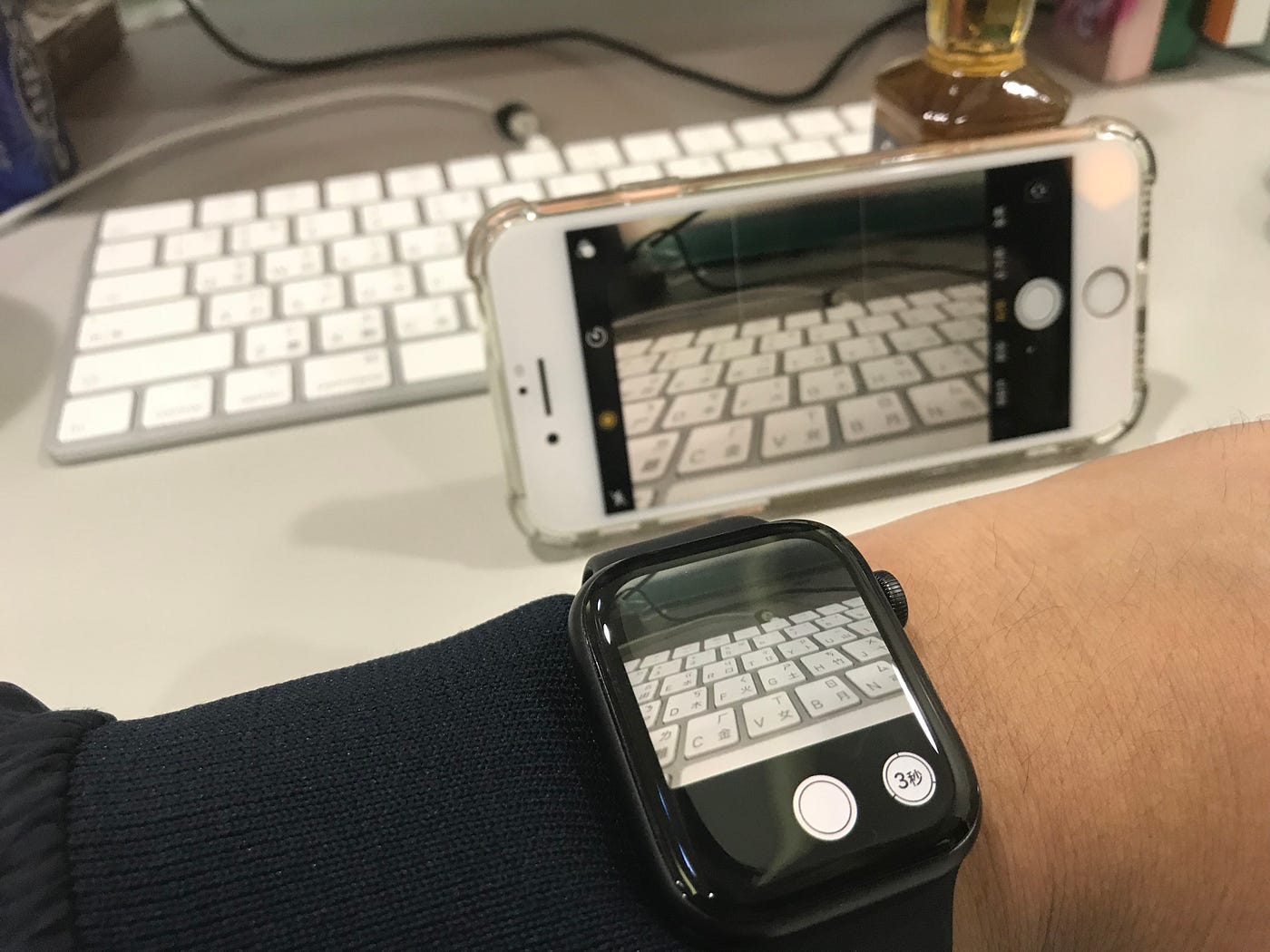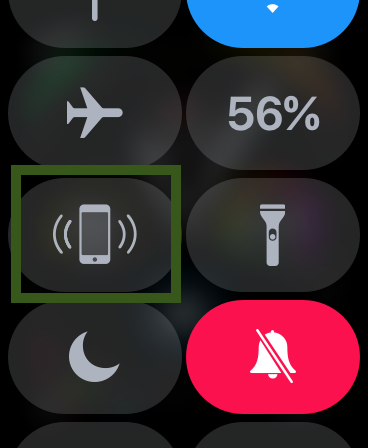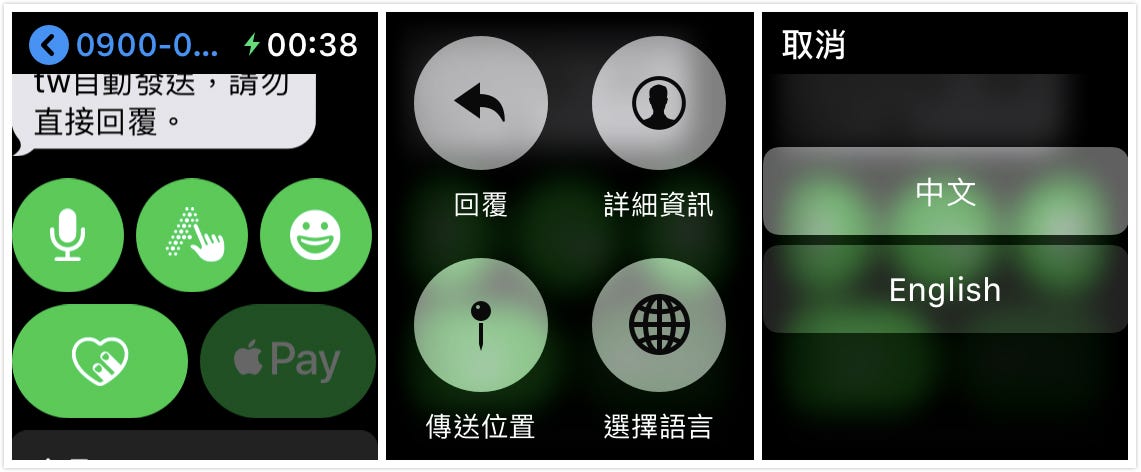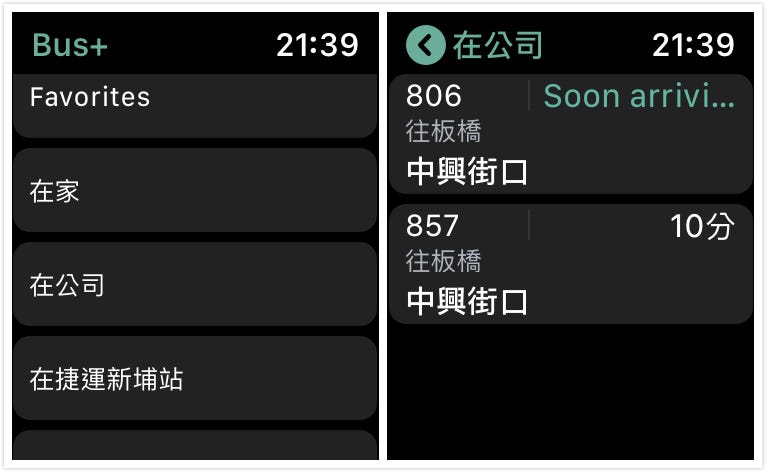⚠️⚠️⚠️ This site is deprecated. Click here to visit the new site and content. ⚠️⚠️⚠️
Apple Watch Series 4 Unboxing: Comprehensive Review from Unboxing to Mastery (Updated 2020–10–24)
Why buy it? Is it useful? What’s good about it? How to use it? & WatchOS APP recommendations
[Latest] Apple Watch Series 6 Unboxing & Two-Year Experience Review >>>Click Here
From the Beginning…
Personal Background
First, let me share my background with Apple products. I am not a die-hard Apple fan; my first encounter was in 2015 when I bought an iPhone 6 with my part-time job salary. Due to work needs, I started using a MacOS computer (Mac Mini) last year and bought my own MacBook Pro this year, and switched to an iPhone 8. The reasons I stepped into the Apple ecosystem are nothing more than:
- Work needs (developing iOS APPs requires MacOS equipment)
- Work efficiency (better stability, program switching, and operation experience, coupled with the ecosystem’s interaction and data synchronization between iPhone and MacOS, simplify many tasks)
- Battery life, portability, Retina display
[Updated 2019–05–02]: Another addition to the Apple family, AirPods 2 (Unboxing and Hands-on Experience Click Here)
Why Buy an Apple Watch?
- Record exercise and heart rate
- Don’t want to carry a phone while running
- Reduce phone usage time but don’t want to miss important information
- Avoid taking out the phone/use Apple Pay when carrying bags
- Automatically unlock MacBook when nearby (my MacBook Pro is a non-Touch Bar version, entering the password is tiring)
- Navigation while cycling
- Trendy! Never used it, want to try it out
- Want to write WatchOS APPs
Starting the Selection…
Considering the above factors, I began to choose a suitable Apple Watch; excluding the strap material, there are three versions of the body to choose from:
- Aluminum case + possibly scratchable glass surface + GPS = $12,900 (40mm) / $13,900 (44mm)
- Aluminum case + possibly scratchable glass surface + GPS + Cellular = $16,500 (40mm) / $17,500 (44mm)
- Stainless steel case + sapphire crystal glass + GPS + Cellular = $22,900 (40mm) / $24,900 (44mm)
I personally bought 2. Aluminum case + possibly scratchable glass surface + GPS + Cellular 44 mm
About the Watch Face:
Size
There are two sizes, 40mm and 44mm. Choose based on your wrist size; too large may not fit well, and heart rate detection may be inaccurate; too small may look odd.
Left 44mm/Right 40mm (Thanks to a colleague for the support)
If you can’t find something to compare, you can use a disposable contact lens case, approximately 44mm (actual measurement 44.5mm)
Here is a picture of my wrist for reference. If you are still unsure about the size, it’s best to visit a store and try it on (I initially aimed for 40mm, but found it too small after trying it on).
*Apple Watch 3 38mm and Apple Watch 4 40mm have the same size and interchangeable straps *Apple Watch 3 42mm and Apple Watch 4 44mm have the same size and interchangeable straps
Case Material
There are two options: aluminum case + possibly scratchable glass surface and stainless steel case + sapphire crystal glass. If budget allows, the latter is recommended; due to budget constraints, I chose the former. Why choose the stainless steel case + sapphire crystal glass version?
Although the body is heavier (you might feel it during exercise), it is easier to match with outfits in daily life. A leather or metal strap paired with a stainless steel body can complement business attire for a more consistent aesthetic. Switching to a sports strap for casual or athletic activities maintains elegance and versatility!
The sapphire crystal glass is extremely hard, so you don’t have to worry about scratches on the watch face. (Personal experience: My previous iPhone 6 was used without a case for over a year. I didn’t particularly protect it, just kept it in my pocket or on the table, and the screen got scratched up. However, the camera lens, which uses sapphire crystal glass, remained pristine.)
But I bought the regular version… If you search online for articles about Apple Watch screen protectors, you’ll find two camps: one supports using a screen protector to prevent scratches, and the other opposes it, arguing that it’s a matter of usage habits and that the watch isn’t so fragile. Do you see Rolex watches with screen protectors? Or, if you’re a laid-back user who just wants to use the watch as a consumable product, you won’t have this concern.
Personally, I have a bit of OCD and would be annoyed by scratches, so I support using a screen protector. Usage habits? I think only bumping into things is a bad habit; daily dust damage is hard to prevent.
If you also want to use a screen protector, here’s a suggestion: “Spend a bit more money to have someone apply it for you.” I usually apply screen protectors to my phone myself, so why do I recommend having someone else apply it for the Apple Watch?
This part was very frustrating for me. First, I bought a tempered glass protector from Tokyo* on Pchome ($399). It was a hard film with adhesive only on the edges, leaving a hollow space in the middle, making touch sensitivity very poor (seriously, did the manufacturer not test this?). So I removed it shortly after applying it.
The second attempt was with a g*r soft film ($100 for two pieces), which had full adhesive and adhered well, but it was difficult to apply without bubbles. I tried both pieces, but there were still some bubbles that were very noticeable, and it wasn’t oleophobic or hydrophobic, making it uncomfortable to use.
Finally, I spent $990 to have someone apply an h*a jelly adhesive glass protector (x豪包膜). It adhered well, had no bubbles, covered the entire screen, and was oleophobic and hydrophobic.
If you still want to try applying a screen protector yourself, look for a hydrogel film.
The feel after applying the screen protector is not as good as the original (personally, I rate it about 97 out of 100), and the screen will be slightly raised. It’s a personal choice!
- The stainless steel case is more resistant to bumps and scratches and can be polished again. My colleague’s stainless steel version is still in perfect condition with no scratches. I don’t care much about the case, but friends who do might consider using a case (?)
Stainless steel version (thanks to my colleague for the support)
So, if your budget allows, I still recommend upgrading to the stainless steel version.
About choosing a protective case:
Screen protectors are prone to chipping at the edges. Without a protective case, my screen protectors usually get damaged within a month, costing $990 each time. I’ve replaced three so far, which is frustrating. Since using a protective case, it’s been four months, and the screen protector is still intact!
I recommend “at least using a bumper case,” any brand will do.
My painful lesson is that I wish I had known about protective cases earlier. It would have saved me a lot of money!
Should you buy the cellular version?
I’m on the fence about this. I personally bought the cellular version so I wouldn’t need to carry my phone while running. Considering I plan to use it for 2-3 years and don’t know what the future holds, I decided to upgrade. However, if your budget is limited and you don’t go out without your phone, you can just buy the WiFi version (price difference is $3600). Consider the following points:
- Currently, Spotify does not support offline playback, so you still need to carry your phone to listen to music while exercising (as of 2018/11/21). p.s. Apple Music/KKBOX supports offline playback, so this isn’t an issue.
- There aren’t many Apple Watch apps, and the main functions are making calls, replying to messages, replying to Line, replying to Facebook Messenger, and using Apple Pay. *Apple Pay can be used offline without the cellular version.
- Using cellular requires an additional subscription and a monthly fee of $199 (Chunghwa Telecom/~2018/12/31 promotional price of $149), and the data usage is deducted from your phone’s plan.
- The cellular function works by transmitting data from the watch to the phone via the telecom network, and then the phone sends it out. Therefore, your phone must be turned on for the watch to work. *So if your phone is dead or turned off, the watch won’t work, even if you have the cellular version.
Purchase
Last week (2018/11/11), I went to 101 but couldn’t find the model I wanted, so I ordered online from China. I placed the order on 11/11, it shipped on 11/12, and it arrived on 11/15 as scheduled:
Unboxing
When I received it, I was so excited that I opened it right away without recording the process. You can refer to the unboxing videos online: Apple Watch Series 4 Experience Full-Screen Watch, Is It You? ? (Mainland China) 、 Apple Watch Series 4 Complete Unboxing! Three Features Are Super Impressive 感 (Taiwan)
Supplementary Unboxing Picture
The unboxing part ends here…
Getting Started
Pairing and basic settings won’t be elaborated here; you can refer to the unboxing articles above. Here, we assume you have already set up and started using your Apple Watch.
Button Diagram — Apple Official Support Center
“Digital Crown” = “Digital Crown” “Side Button” = “Side Button”
Button Operations:
- Press the Digital Crown once to switch between the home screen and the watch face.
- Press the Digital Crown twice to switch to the most recently opened app.
- Press the Side Button once to bring up the Dock (multitasking window), which can be set to show the most recently opened apps or your favorite apps (open the “Watch” app on your “iPhone” -> “My Watch” tab -> Dock -> Dock Order).
- Press the Side Button twice to bring up Apple Pay, and it will directly proceed with payment. p.s. To change the default card for Apple Pay, open the “Watch” app on your “iPhone” -> “My Watch” tab -> Wallet & Apple Pay -> Transaction Defaults -> Default Card -> Choose the card you want to set as default.
- You cannot change the order, only specify one card as the default to be placed first.
- Long press the Side Button to bring up the system menu “Power Off” or “Turn On”, show the medical ID, or make an SOS emergency call.
Apple Watch Screenshot Function
This is important, so it’s placed first. How to take a screenshot on Apple Watch: Open the “Watch” app on your “iPhone” -> “My Watch” tab -> go to “General” -> “Enable Screenshots” and turn it on.
On the Apple Watch, press the Digital Crown and the Side Button simultaneously. When the screen flashes, the screenshot is taken. You can then find the screenshot in the Photos app on your iPhone!
Speaker
The built-in speaker on the watch can only be used for calls and playing alert sounds, not for playing music. If you feel uncomfortable talking on the watch in public, you can use Bluetooth earphones.
Explanation of Various Icons
Please refer to the official document
Connection Between Apple Watch and iPhone
The watch uses Bluetooth when near the phone and WiFi when the distance is too far.
Left indicates disconnected, right indicates connected
Notifications from iPhone Apps to Apple Watch
By default, the watch mirrors the notification settings of the apps on the iPhone. You can also specifically turn off notifications for certain apps so they don’t get sent to the watch (open the “Watch” app on your “iPhone” -> “My Watch” tab -> “Notifications” -> scroll to the bottom to adjust for each app).
- If an app does not appear in this list, it means that the app does not have notifications enabled on the iPhone (go to “Settings” on your “iPhone” -> “Notifications” -> enable notifications for that app).
- Why do some notifications have sound/vibration while others don’t? This setting mirrors the notification settings of the apps on the iPhone. If the app’s “Notifications” setting has “Sound” enabled, there will be sound and vibration.
- Most app notifications only support viewing, while some support actions (e.g., Line notifications allow replies on the watch).
- When the phone is not in use and the watch is worn, new notifications will appear on the watch, and the phone will not ring but will still show in the notification center. This prevents both the phone and the watch from ringing simultaneously.
APP Support for Apple Watch
- By default, when installing an APP that supports Apple Watch, it will also be installed on the Apple Watch (can be turned off from “Watch” APP on “iPhone” -> “My Watch” page -> “General” -> turn off “Automatic App Install”).
- Can I install only the Apple Watch APP? No, currently it is not possible to install the Apple Watch APP independently; there will always be an APP on the iPhone.
- I don’t want to install the Apple Watch version of the APP. From the “Watch” APP on “iPhone” -> “My Watch” page -> scroll down to the “Installed on Apple Watch” section -> turn off “Show App on Apple Watch”.
- APP supporting “Complications” means it supports watch face widgets.
Watch Face Design
Feel free to play around and place whatever you think is important or looks good; I put “information I always want to know when I look at my watch” on the watch face, and you can also add multiple watch faces for switching.
Flashlight
You read that right, Apple Watch also has a flashlight; pull up the menu from the bottom of the watch face page to find the “Flashlight” button, and you can swipe left or right to change the screen color; yes, it’s just a high-brightness screen color!
What’s special is that there is also a strobe mode:
Making night activities safer!
Various Modes
“Silent Mode” - All notifications are silent, no vibration, no screen lighting, only shown in the notification center.
“Theater Mode” - Raising the wrist will not wake the screen, you need to tap the screen to wake it.
“Water Lock” - Locks the screen touch, you need to turn the digital crown to unlock, and the speaker will automatically play sound to expel water after unlocking.
“Airplane Mode” - Turns off all external connections.
“Power Reserve Mode” - Really saves power! Only the time display function remains when pressing the digital crown, everything else is turned off, almost like being off; to exit Power Reserve Mode, press and hold the side button (same as turning on).
In all these modes, alarms and countdown functions will still sound (Power Reserve Mode will force the device to turn on).
Raise Wrist to Call Siri
Just raise your wrist, and after the screen lights up, you can directly speak to use Siri! No need to say “Hey! Siri” (e.g., after raising your wrist, directly say “Tomorrow’s weather”). You can also use Siri when your phone is at a distance (e.g., when hanging clothes).
[2019-05-02 Update]: For an even better Siri experience, refer to AirPods 2 Unboxing and Hands-on Experience for the Siri section. With AirPods 2, you can use Siri directly with the headphones on, without even raising your wrist.
AQI Air Quality Not Displaying?
The built-in AQI seems not to support the Taiwan region. You need to search for “Air Matters” in the “App Store”, download and install it, then open it. After that, go to the watch face design complications section and select “Air Matters”.
Unlock Mac with Apple Watch
- Ensure your iPhone/Apple Watch/Mac are logged into the same Apple ID.
- Ensure your Apple ID has Two-Factor Authentication enabled.
- Once the system detects your Apple ID has an Apple Watch, it will add a line in “System Preferences” -> “Security & Privacy” -> “General” -> “Allow your Apple Watch to unlock your Mac” -> “Check the box”.
If it keeps failing to enable, first ensure your Apple ID has Two-Factor Authentication enabled (not Two-Step Verification) or try restarting your computer!
p.s. My company’s Mac Mini couldn’t enable it until I restarted it.
Photos Opening Blank?
By default, it shows favorites from your iPhone. Open “Photos” on your iPhone, tap the “heart” on the photos you want to transfer to your watch, and they will appear.
Activity Records and Workouts
Activity records have three rings and three goals daily:
- Stand (Blue): Standing for 1 minute each hour counts as 1 time.
- Exercise (Green): Only activities that exceed the intensity of a brisk walk are counted.
- Move (Red): The number of active calories burned, increases with any movement.
For details, check the “Health” APP on your iPhone for a detailed explanation.
Daily achievement records will prompt, and you can also press hard on the “Activity” APP on Apple Watch to adjust activity goal values (default is 360 active calories per day).
Physical training part: For running, I use Nike Run Club + instead of the built-in one. Last week, I went cycling and tried the built-in physical training -> “Outdoor Cycling” to record. It records altitude/distance/time/path/heart rate. Awesome!
Map Function?
Currently, it only supports Apple Map, Google Map is not supported yet. Open “Maps” to search or select the company or home address set in personal information (Source: Contacts -> My Card) or contact information or manually input the destination. After starting navigation, each turn is a card that automatically flips based on movement. You can rotate to view, and click to see the map content. When there are 40 meters left, it will vibrate to alert you. Press hard to end navigation.
This part just transfers your phone’s Apple Map information to the watch (when the watch is navigating, the phone’s navigation will also automatically open).
Actual usage experience: Apple Map has very few landmarks and is hard to search. It seems to only guide main roads. Even though there are dual lanes, faster, and no traffic routes, it doesn’t guide… So still looking forward to Google Map updates. For now, just use this as a temporary solution.
Here is a Siri shortcut: Open Google Map item using Apple Map
Bluetooth Camera Button
Open “Camera” on Apple Watch, and the phone’s camera will also open. You can use the watch to control the phone’s camera for taking photos and videos. Press hard to switch lenses/settings.
Where is my phone?
On the watch face page, swipe up from the bottom to find a “phone vibrating icon.” Click it, and the phone will make a sound!
- The phone will make a sound even in silent or do not disturb mode.
- Press hard on the icon, and the phone will also flash its light.
p.s. The reverse function (finding the watch with the phone) is not available. If lost, please use “Find iPhone” to locate it.
Message input cannot recognize handwritten Chinese characters, and voice input does not understand Chinese
I think this is a bug…
In messages, press hard on the “microphone” or “handwriting” icon to bring up the menu > “Select Language” -> “Chinese”
Another method is to open “iPhone” -> “Settings” -> “General” -> “Keyboard” -> “Dictation” -> “Dictation Languages” -> check only “Mandarin”
This way, your voice input will only understand Mandarin, and the phone part will also be affected.
Turn off Breathe reminders/Turn off Stand reminders
Open the “Watch” APP on “iPhone” -> “My Watch” page -> Breathe -> Turn off Breathe reminders
Open the “Watch” APP on “iPhone” -> “My Watch” page -> Activity -> Turn off Stand reminders
Want to set a more complex password for the watch
Open the “Watch” APP on “iPhone” -> “My Watch” page -> Passcode -> Simple Passcode -> Turn off -> then you can set a 6-digit passcode
Can the watch display Whoscall information when a call comes in?
No.
Is it laggy?
Compared to a colleague’s Apple Watch S3, the S4 opens apps almost without loading, and it boots up quickly. You can refer to this video for actual tests: 【Latest】4th Generation Apple Watch Series 4 Speed Test Volume Comparison
Does it consume a lot of power?
I only wear it from waking up to before showering, not while sleeping (afraid of hitting the wall unconsciously). I take it off to charge before showering.
- Fully charged at 12 AM, taken off and left, about 95% left by 8 AM the next day.
- Fully charged at 12 AM, taken off and left, switched to airplane mode, about 98% left by 8 AM the next day.
Wearing it for about 15 hours a day, if not playing with it constantly, about 65% battery left. It can last, barely needing a charge every two days.
*The first charge may take longer. *Battery performance may not be optimal in the first few days, causing higher consumption.
Recommended Practical Apps
Air Matters (Free): Supports watch face complications for AQI information.
秒速記帳 ($60): Fast accounting software, supports dial complications. I have tried this and C*Money, but C*Money costs $120 and the interface is too complicated for me to use. So I recommend this one.
Bus+ (Free): Bus information query. I originally used Taipei Bus but that app does not support Apple Watch, so I had to give it up. Bus+ works differently from Taipei Bus; Bus+ is station-based. My personal setup is to categorize frequently used locations (home/company/MRT station) and add the bus routes that pass through.
Bus+
Nike+ Run Club (Free): Running record app.
Shazam (Free): Press to identify music (although you can also ask Siri directly). There is another app called SoundHound, but in my personal tests, Shazam is faster.
雙北市Ubike+ (Free): Check the number of available and parking spots at nearby/favorite Ubike stations.
錄音機 (Free): Quickly use Apple Watch to record and transfer to your phone.
倒數日 (Free): View countdowns for anniversaries/future events.
Advanced Calculator For Apple Watch OS (Free): Use a small calculator on Apple Watch.
Line, Spotify…etc.
Summary and One Week Usage Experience
I’ve been wearing it for almost two weeks now. From the initial excitement to now, it has seamlessly integrated into my life. So far, the benefits to my daily life include: unlocking my MAC without typing a long password (company policy requires logging out when leaving the desk), checking the weather instantly, navigation, app notifications, and monitoring heart rate for health. That’s about it; there are too few supported apps and functions.
Has the time spent on my phone decreased? Not particularly, because I still prefer to reply to notifications on my phone. Replying on the watch requires voice input, which is awkward in public, or handwriting, which is very slow. Moreover, many apps do not support Apple Watch.
Is it really worth starting at $12,900? There are many better options for watches over $10,000, but if you want to integrate with the Apple ecosystem, there’s only one choice. If you just want to buy a luxury watch, you don’t need an Apple Watch. If you want a watch that can handle daily tasks, you can consider it. If you want a luxury item + daily task handler, you can consider the stainless steel or even Hermès version!
Since purchasing, I’ve had thoughts of returning it. Spending $17,500 on a watch seems not worth it, but it does help with daily life. Is this help worth $17,500? I don’t think so at the moment. I’ll reevaluate when the Apple Watch app ecosystem is more developed. For now, it’s a luxury item XD, bought for pleasure, trendiness, and impulse.
Other items are for you to experience on your own.
-
[Latest] Apple Watch Series 6 Unboxing & Two-Year Usage Experience »> Click Here
Since you bought the watch, why not consider AirPods 2?
Please see the next article » AirPods 2 Unboxing and Hands-on Experience
Develop Your Own Apple Watch App:
Please see Let’s Make an Apple Watch App! (Swift)
Want to Control Smart Home Devices with Your Watch?
Please see First Experience with Smart Home — Apple HomeKit & Xiaomi Mijia
Thoughts After Three Months of Use:
For details, please see this article
- Full-screen protector broke once while doing housework (heartbreaking)
- Purchased an additional leather watch strap:
nomad Apple Watch Strap
If you have any questions or feedback, feel free to contact me.
===
===
This article was first published in Traditional Chinese on Medium ➡️ View Here






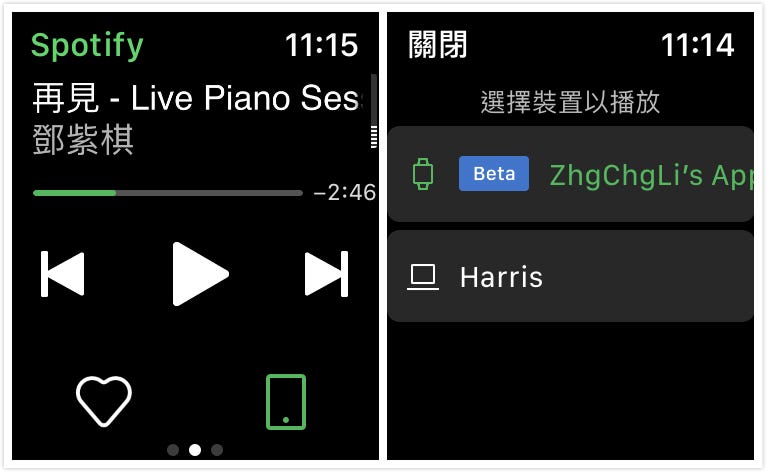
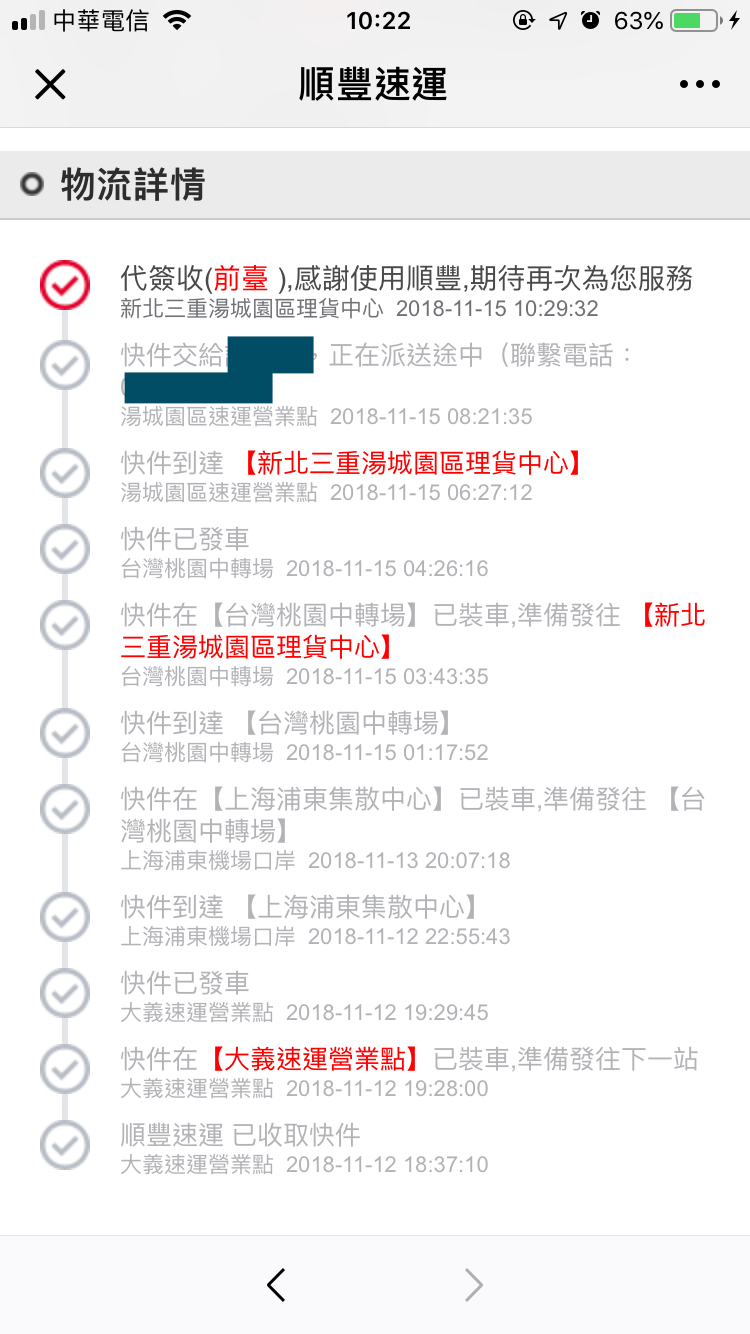
{:target="_blank"}](/assets/a2920e33e73e/1*qNlLQb-sqqPPimwF5b1Wvw.png)